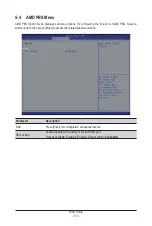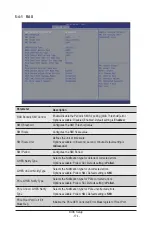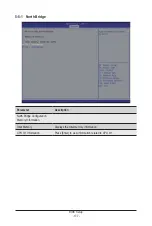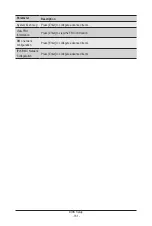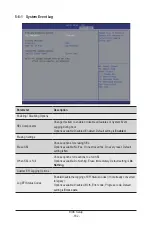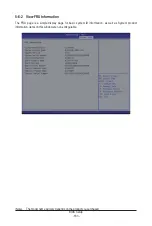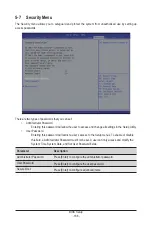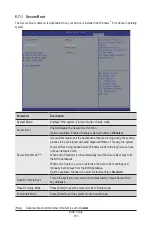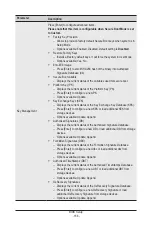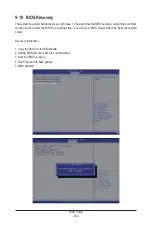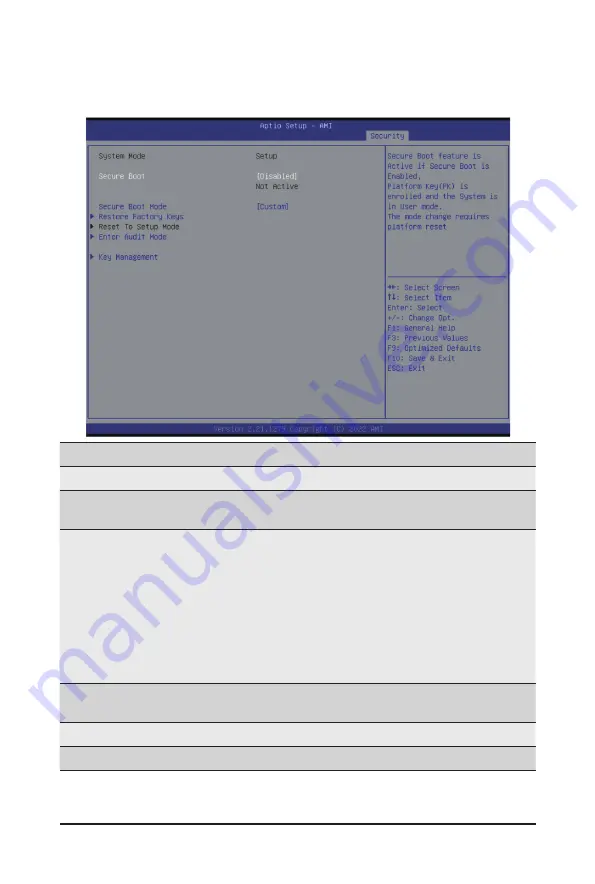
BIOS Setup
- 187 -
5-7-1 Secure Boot
The Secure Boot submenu is applicable when your device is installed the Windows
®
8 (or above) operating
system.
(Note) Advanced items prompt when this item is set to
Custom
.
Parameter
Description
System Mode
Displays if the system is in User mode or Setup mode.
Secure Boot
Enable/ Disable the Secure Boot function.
Options available: Enabled, Disabled. Default setting is
Disabled
.
Secure Boot Mode
(Note)
Secure Boot requires all the applications that are running during the booting
process to be pre-signed with valid digital certificates. This way, the system
knows all files being loaded before Windows loads to the login screen have
not been tampered with.
When set to Standard, it will automatically load the Secure Boot keys form
the BIOS databases.
When set to Custom, you can customize the Secure Boot settings and
manually load its keys from the BIOS database.
Options available: Standard, Custom. Default setting is
Standard
.
Restore Factory Keys
Forces the system to user mode and installs factory default Secure Boot
key database.
Reset To Setup Mode
Press [Enter] to reset the system mode to Setup mode.
Enter Audit Mode
Press [Enter] to set the system mode to audit mode.
Summary of Contents for R283-Z92-AAD1
Page 10: ...10 This page intentionally left blank...
Page 45: ...45 System Hardware Installation 2 2 1 1 3 2 4 5 3 2 4 5...
Page 87: ...BIOS Setup 87 When Boot Mode Select is set to Legacy in the Boot Boot Mode Select section...
Page 99: ...BIOS Setup 99 5 2 8 PCI Subsystem Settings...
Page 111: ...BIOS Setup 111 5 2 18 Intel R I350 Gigabit Network Connection...
Page 117: ...BIOS Setup 117 5 3 1 CPU Common Options...
Page 149: ...BIOS Setup 149 5 3 4 NBIO Common Options...