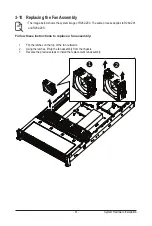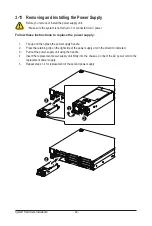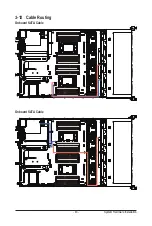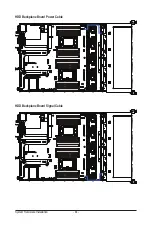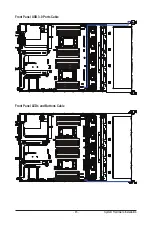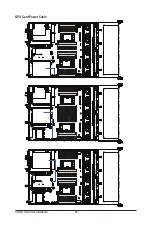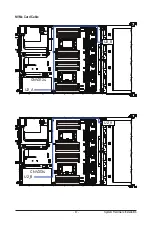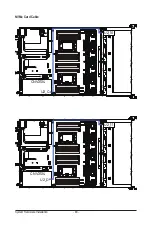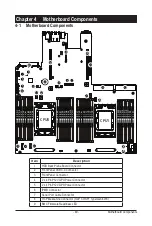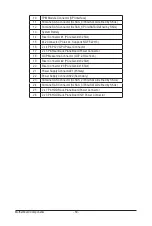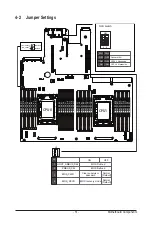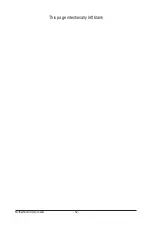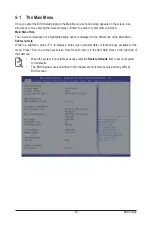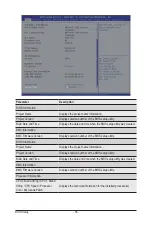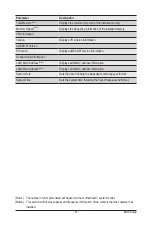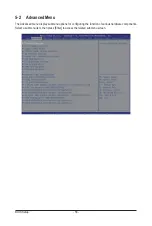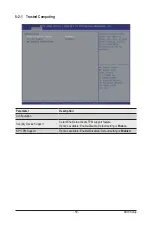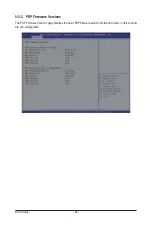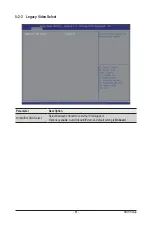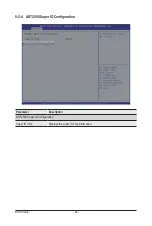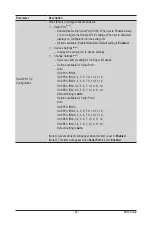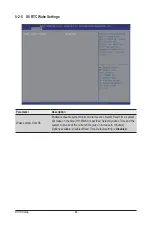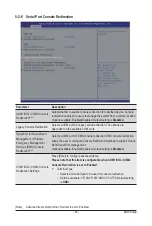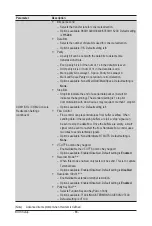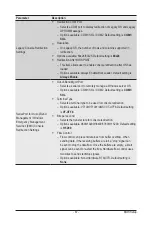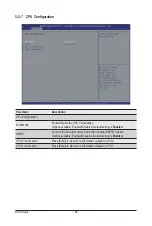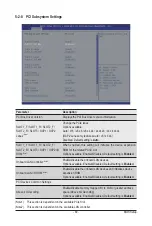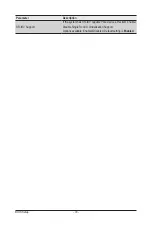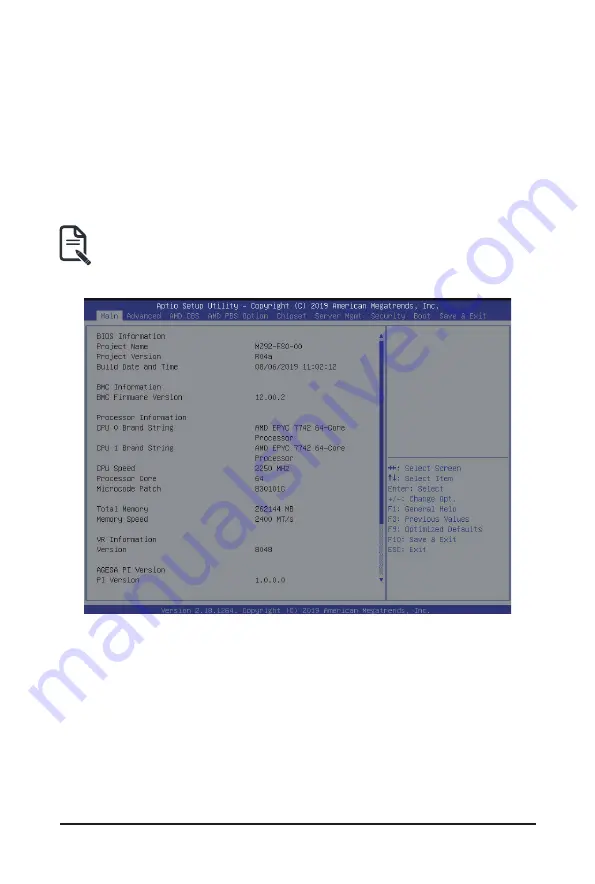
- 55 -
BIOS Setup
5-1 The Main Menu
Once you enter the BIOS Setup program, the Main Menu (as shown below) appears on the screen. Use
arrow keys to move among the items and press <Enter> to accept or enter other sub-menu.
Main Menu Help
The on-screen description of a highlighted setup option is displayed on the bottom line of the Main Menu.
Submenu Help
While in a submenu, press <F1> to display a help screen (General Help) of function keys available for the
menu. Press <Esc> to exit the help screen. Help for each item is in the Item Help block on the right side of
the submenu.
• When the system is not stable as usual, select the
Restore Defaults
item to set your system
to its defaults.
• The BIOS Setup menus described in this chapter are for reference only and may differ by
BIOS version.
Summary of Contents for R282-Z96
Page 1: ...R282 Z96 AMD EPYC 7002 DP Server System 2U 12 Bay GPU NVMe sku User Manual Rev 1 0 ...
Page 10: ... 10 This page intentionally left blank ...
Page 14: ...Hardware Installation 14 ...
Page 16: ...Hardware Installation 16 1 3 System Block Diagram ...
Page 24: ...System Appearance 24 This page intentionally left blank ...
Page 35: ... 35 System Hardware Installation 4 5 6 7 4 5 6 7 5 6 6 7 7 9 4 ...
Page 39: ... 39 System Hardware Installation 5 Push Push 6 ...
Page 43: ... 43 System Hardware Installation Onboard SATA Cable Onboard SATA Cable 3 12 Cable Routing ...
Page 46: ...System Hardware Installation 46 GPU Card Power Cable ...
Page 47: ... 47 System Hardware Installation NVMe Card Cable CNV3134 U2_A U2_8 CNV3134 U2_B U2_9 ...
Page 48: ...System Hardware Installation 48 NVMe Card Cable CNV3134 U2_C U2_10 CNV3134 U2_D U2_11 ...
Page 52: ...Motherboard Components 52 This page intentionally left blank ...
Page 74: ...BIOS Setup 74 5 2 11 SATA Configuration ...
Page 79: ... 79 BIOS Setup 5 2 16 Intel R I350 Gigabit Network Connection ...