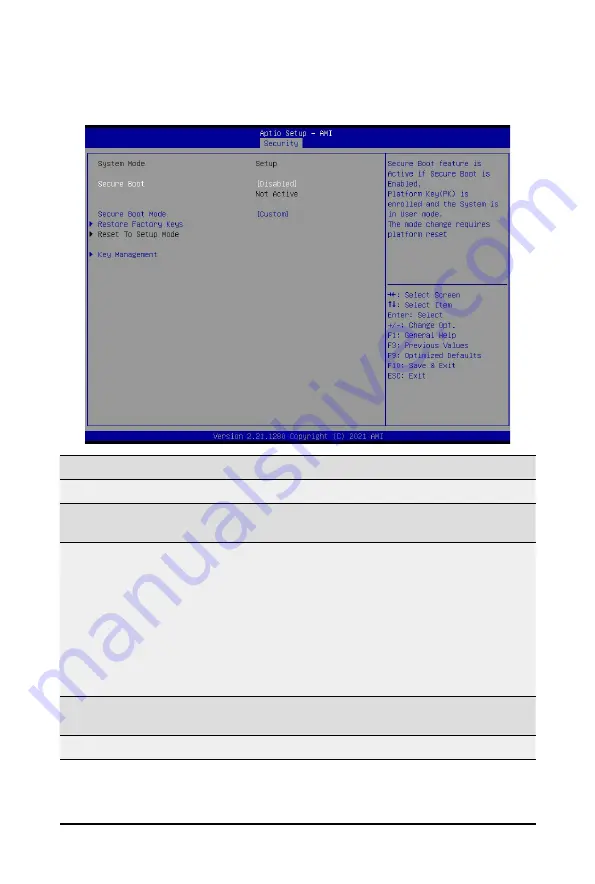
BIOS Setup
- 102 -
5-5-1 Secure Boot
The Secure Boot submenu is applicable when your device is installed the Windows
®
8 (or above) operating
system.
(Note) Advanced items prompt when this item is set to
Custom
.
Parameter
Description
System Mode
Displays if the system is in User mode or Setup mode.
Secure Boot
Enable/ Disable the Secure Boot function.
Options available: Enabled, Disabled. Default setting is
Disabled
.
Secure Boot Mode
(Note)
Secure Boot requires all the applications that are running during the
booting process to be pre-signed with valid digital certificates. This way,
the system knows all files being loaded before Windows loads to the login
screen have not been tampered with.
When set to Standard, it will automatically load the Secure Boot keys
form the BIOS databases.
When set to Custom, you can customize the Secure Boot settings and
manually load its keys from the BIOS database.
Options available: Standard, Custom. Default setting is
Custom
.
Restore Factory Keys
Forces the system to user mode and installs factory default Secure Boot
key database.
Reset To Setup Mode
Reset the system to Setup Mode.
Summary of Contents for R282-N80
Page 27: ... 27 Hardware Installation 5 1 3 2 4 6 4 3 ...
Page 36: ...Hardware Installation 36 3 9 Cable Routing RAID CARD SAS0 SAS1 RAID CARD ...
Page 37: ... 37 Hardware Installation SAS2 SAS3 ...
Page 38: ...Hardware Installation 38 SAS4 SAS5 ...
Page 39: ... 39 Hardware Installation SAS6 USB Cable ...
Page 40: ...Hardware Installation 40 B P Cable F P Cable ...
Page 41: ... 41 Hardware Installation HDD BP Signal HDD Power ...
Page 69: ... 69 BIOS Setup 5 2 12 Intel R i350 Gigabit Network Connection ...
Page 74: ...BIOS Setup 74 5 3 1 Processor Configuration ...
Page 110: ...BIOS Setup 110 This page intentionally left blank ...









































