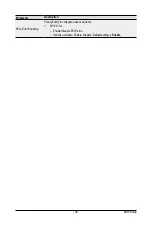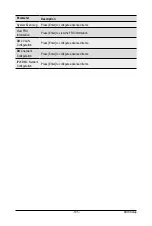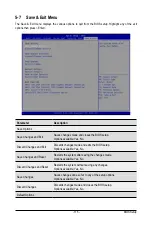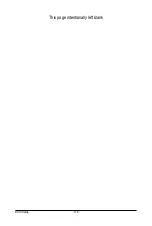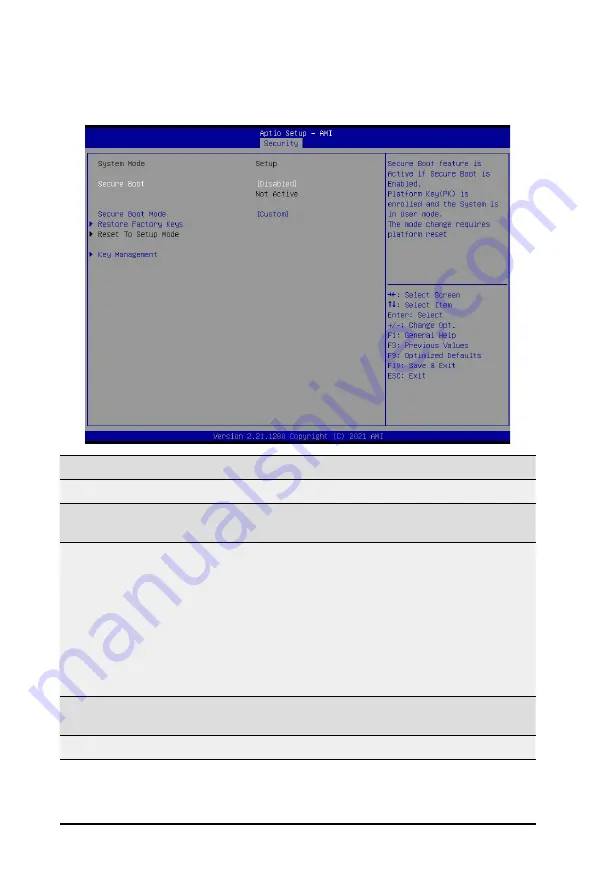
BIOS Setup
- 110 -
5-5-1 Secure Boot
The Secure Boot submenu is applicable when your device is installed the Windows
®
8 (or above) operating
system.
(Note) Advanced items prompt when this item is set to
Custom
.
Parameter
Description
System Mode
Displays if the system is in User mode or Setup mode.
Secure Boot
Enable/ Disable the Secure Boot function.
Options available: Enabled, Disabled. Default setting is
Disabled
.
Secure Boot Mode
(Note)
Secure Boot requires all the applications that are running during the
booting process to be pre-signed with valid digital certificates. This way,
the system knows all files being loaded before Windows loads to the login
screen have not been tampered with.
When set to Standard, it will automatically load the Secure Boot keys
form the BIOS databases.
When set to Custom, you can customize the Secure Boot settings and
manually load its keys from the BIOS database.
Options available: Standard, Custom. Default setting is
Custom
.
Restore Factory Keys
Forces the system to user mode and installs factory default Secure Boot
key database.
Reset To Setup Mode
Reset the system to Setup Mode.
Summary of Contents for R282-3C0
Page 9: ... 9 5 8 BIOS POST Beep code AMI standard 113 5 8 1 PEI Beep Codes 113 5 8 2 DXE Beep Codes 113 ...
Page 10: ... 10 This page intentionally left blank ...
Page 18: ...Hardware Installation 18 This page intentionally left blank ...
Page 26: ...Hardware Installation 26 This page intentionally left blank ...
Page 31: ... 31 Hardware Installation 5 1 3 2 4 6 4 3 ...
Page 42: ...Hardware Installation 42 On board SATA Cable SATA1 SATA4 SATA5 Onboard SATA Cable SATA4 SATA5 ...
Page 43: ... 43 Hardware Installation NVMe Cable USB Cable ...
Page 44: ...Hardware Installation 44 B P Cable F P Cable ...
Page 45: ... 45 Hardware Installation HDD BP Power HDD BP Signal ...
Page 46: ...Hardware Installation 46 3 9 2 R282 3C1 USB Cable F P Cable ...
Page 47: ... 47 Hardware Installation B P Cable NVMe Cable ...
Page 48: ...Hardware Installation 48 SAS HDD HDD B P Signal ...
Page 49: ... 49 Hardware Installation RAID CARD RAID Card SAS_IN0 SAS_IN1 HDD BP Power ...
Page 50: ...Hardware Installation 50 This page intentionally left blank ...
Page 56: ...Hardware Installation 56 This page intentionally left blank ...
Page 77: ... 77 BIOS Setup 5 2 12 Intel R i350 Gigabit Network Connection ...
Page 82: ...BIOS Setup 82 5 3 1 Processor Configuration ...
Page 118: ...BIOS Setup 118 This page intentionally left blank ...