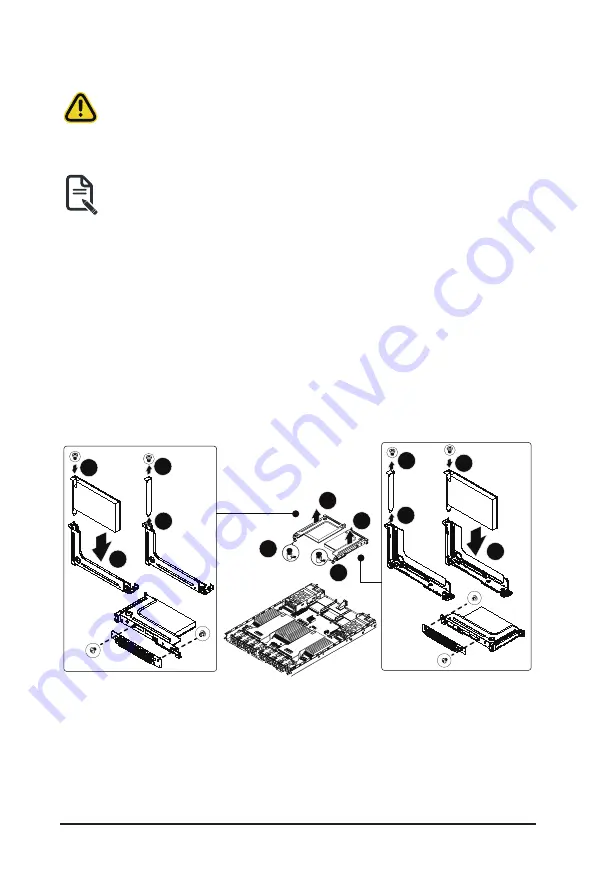
System Hardware Installation
- 31 -
3-6 Installing the PCI Expansion Card
• Voltages can be present within the server whenever an AC power source is connected. This
voltage is present even when the main power switch is in the off position. Ensure that the
system is powered-down and all power sources have been disconnected from the server prior to
installing a PCIe card.
Failure to observe these warnings could result in personal injury or damage to equipment.
• The PCIe riser assembly does not include a riser card or any cabling as standard. To install a
PCIe card, a riser card must be installed.
Follow these instructions for a PCI Expansion card:
1. Loosen the thumbscrew securing the riser bracket.
2. Lift up the riser bracket out of system.
3. Remove the screw securing the slot cover from the riser bracket.
4. Remove the slot covers from the riser bracket.
5. Orient the PCIe card with the riser guide slot and push in the direction of the arrow until the PCIe
card sits in the PCIe card connector.
6. Secure the PCIe card with the screw.
7. Reverse the previous steps to install the riser bracket.
4
4
5
5
1
1
2
2
3
3
6
6
Summary of Contents for R183-Z91
Page 13: ...Hardware Installation 13 1 3 System Block Diagram ...
Page 42: ...System Hardware Installation 42 CPU1 CPU0 A A B A A C D D D D D E B B C C D E E A ...
Page 59: ...BIOS Setup 59 When Boot Mode Select is set to Legacy in the Boot Boot Mode Select section ...
Page 71: ...BIOS Setup 71 5 2 8 PCI Subsystem Settings ...
Page 83: ...BIOS Setup 83 5 2 18 Intel R I350 Gigabit Network Connection ...
Page 89: ...BIOS Setup 89 5 3 1 CPU Common Options ...
Page 121: ...BIOS Setup 121 5 3 4 NBIO Common Options ...






























