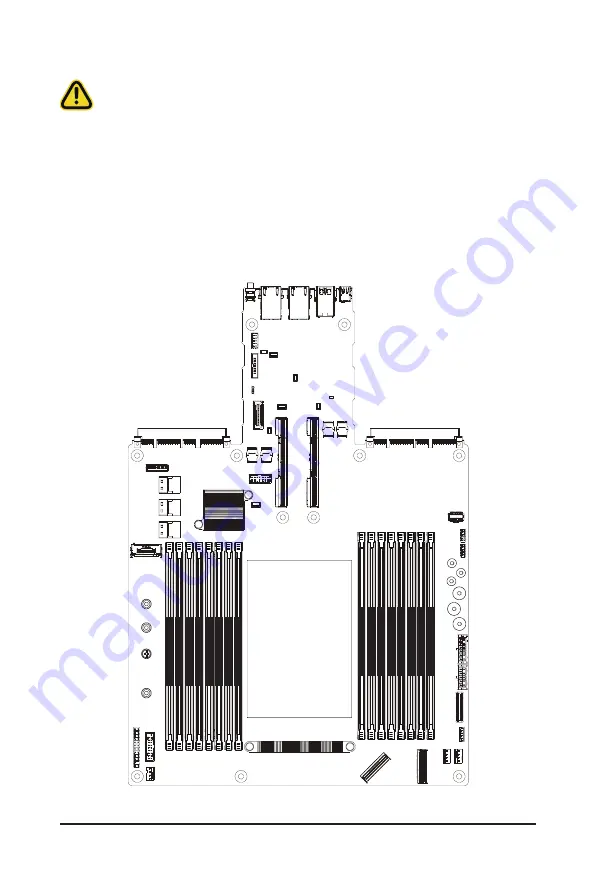
System Hardware Installation
- 30 -
3-5 Installing the Memory
Read the following guidelines before you begin to install the memory:
• Make sure that the motherboard supports the memory. It is recommended that memory of the
same capacity, brand, speed, and chips be used.
• Always turn off the computer and unplug the power cord from the power outlet before installing
the memory to prevent hardware damage.
• Memory modules have a foolproof design. A memory module can be installed in only one
direction. If you are unable to insert the memory, switch the direction.
3-5-1
Eight Channel Memory Configuration
This motherboard provides 16 DDR5 memory slots and supports 8-Channel Technology. After the memory is
installed, the BIOS will automatically detect the specifications and capacity of the memory.
DIMM_P0_E1
DIMM_P0_E0
DIMM_P0_F1
DIMM_P0_F0
DIMM_P0_G1
DIMM_P0_G0
DIMM_P0_H1
DIMM_P0_H0
DIMM_P0_D0
DIMM_P0_D1
DIMM_P0_C0
DIMM_P0_C1
DIMM_P0_B0
DIMM_P0_B1
DIMM_P0_A0
DIMM_P0_A1
CPU0
Summary of Contents for R163-S32-AAB1
Page 14: ...Hardware Installation 14 1 3 System Block Diagram 1 3 1 R163 S32 AAB1 1 3 2 R163 S32 AAC1 ...
Page 15: ...Hardware Installation 15 1 3 3 R163 S32 AAC2 ...
Page 41: ...System Hardware Installation 41 D A D D G F D D G G A E B B E C C E E E F F ...
Page 73: ... 73 BIOS Setup 5 2 12 Intel R Ethernet Controller X710 for 10GBASE T ...
Page 78: ... 78 BIOS Setup 5 3 1 Processor Configuration ...
















































