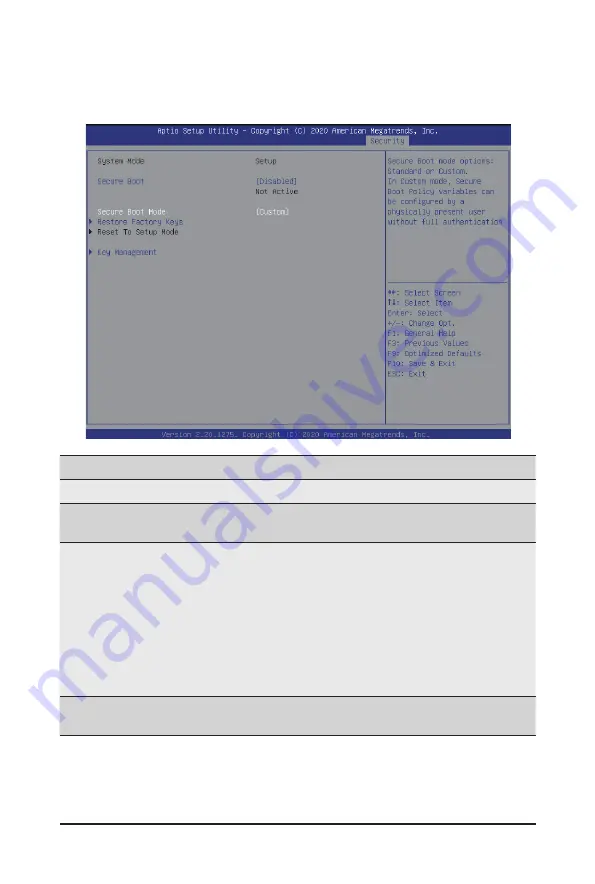
- 141 -
BIOS Setup
5-7-1 Secure Boot
The Secure Boot submenu is applicable when your device is installed the Windows
®
8 (or above) operating
system.
(Note) Advanced items prompt when this item is set to
Custom
.
Parameter
Description
System Mode
Displays if the system is in User mode or Setup mode.
Secure Boot
Enable/ Disable the Secure Boot function.
Options avaiable:Enabled/Disabled. Default setting is
Disabled
.
Secure Boot Mode
(Note)
Secure Boot requires all the applications that are running during the
booting process to be pre-signed with valid digital certificates. This way,
the system knows all files being loaded before Windows loads to the login
screen have not been tampered with.
When set to Standard, it will automatically load the Secure Boot keys
form the BIOS databases.
When set to Custom, you can customize the Secure Boot settings and
manually load its keys from the BIOS database.
Options available: Standard/Custom. Default setting is
Custom
.
Restore Factory Keys
Forces the system to user mode and installs factury default Secure Boot
key database.
Summary of Contents for H262-Z6A
Page 1: ...H262 Z6A H262 Z6B HCI Server AMD DP 2U 4 Nodes Server Gen4 NVMe User Manual Rev 1 0 ...
Page 10: ... 10 This page intentionally left blank ...
Page 50: ...System Hardware Installation 48 LAN Bridge Cable On Board SATA to HDD Back Plane Board Cable ...
Page 55: ... 53 System Hardware Installation LAN Bridge Cable On Board SATA to HDD Back Plane Board Cable ...
Page 56: ...System Hardware Installation 54 This page intentionally left blank ...
Page 78: ...BIOS Setup 76 5 2 9 PCI Subsystem Settings ...
Page 89: ... 87 BIOS Setup 5 2 18 Intel R I350 Gigabit Network Connection ...
Page 91: ... 89 BIOS Setup 5 2 19 VLAN Configuration ...
Page 94: ...BIOS Setup 92 5 2 21 MAC IPv6 Network Configuration ...
Page 172: ... 170 BIOS Setup This page intentionally left blank ...
















































