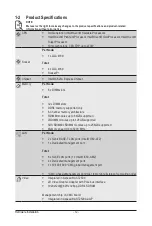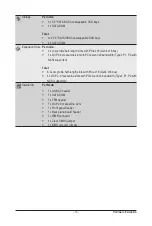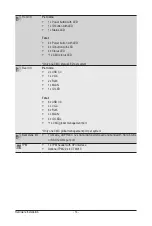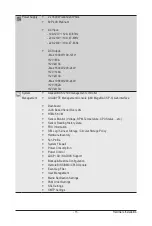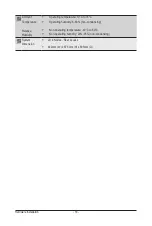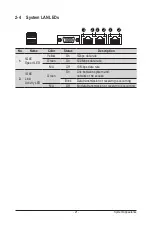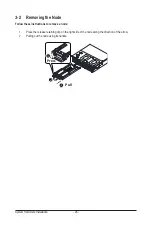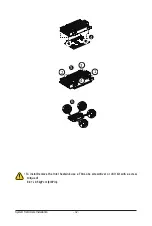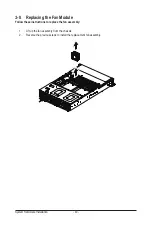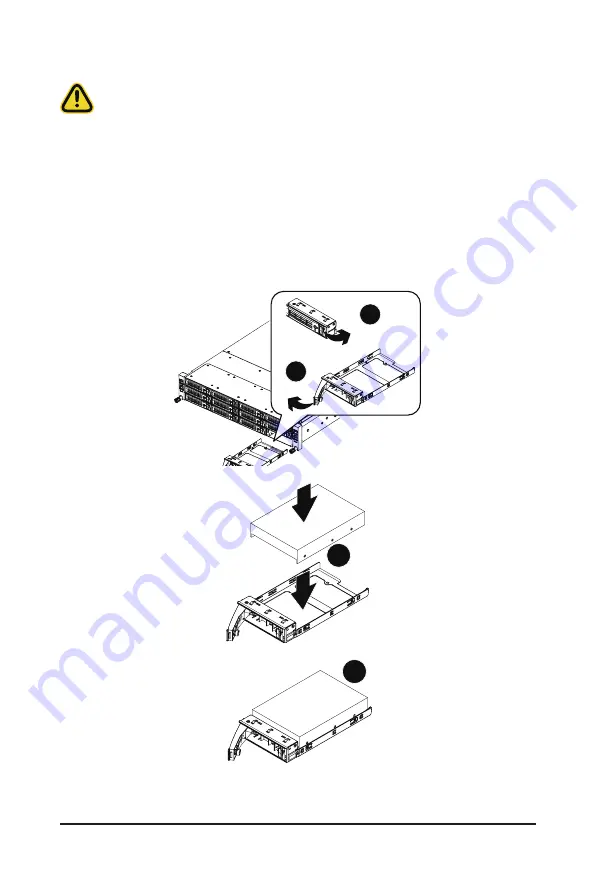
System Hardware Installation
- 26 -
3-1 Installing the Hard Disk Drive
Read the following guidelines before you begin to install the Hard disk drive:
• Take note of the drive tray orientation before sliding it out.
• The tray will not fit back into the bay if inserted incorrectly.
• Make sure that the HDD is connected to the HDD connector on the backplane.
Follow these instructions to install a 3.5" hard disk drive:
1. Press the release button.
2. Extend the locking lever.
3. Pull the locking lever in the direction indicated to remove the HDD tray.
4. Align the hard disk drive with the positioning stud on the HDD tray.
5. Slide the hard disk drive into the HDD tray.
6. Reinsert the HDD tray into the slot and close the locking lever.
2
3
1
4
5
Summary of Contents for H252-3C0
Page 1: ...H252 3C0 HCI Server Intel UP 2U 4 Nodes Server with 12 x SATA SAS User Manual Rev 1 0 ...
Page 10: ... 10 This page intentionally left blank ...
Page 18: ...Hardware Installation 18 This page intentionally left blank ...
Page 24: ...System Appearance 24 This page intentionally left blank ...
Page 38: ...System Hardware Installation 38 1 2 4 3 5 ...
Page 42: ...System Hardware Installation 42 3 10 Cable Routing Front Panel IO Cable Rear LAN Cable ...
Page 45: ... 45 System Hardware Installation On Board SATA Cable Motherboard ...
Page 46: ...System Hardware Installation 46 ...
Page 69: ...BIOS Setup 69 5 2 12 Intel R I350 Gigabit Network Connection ...