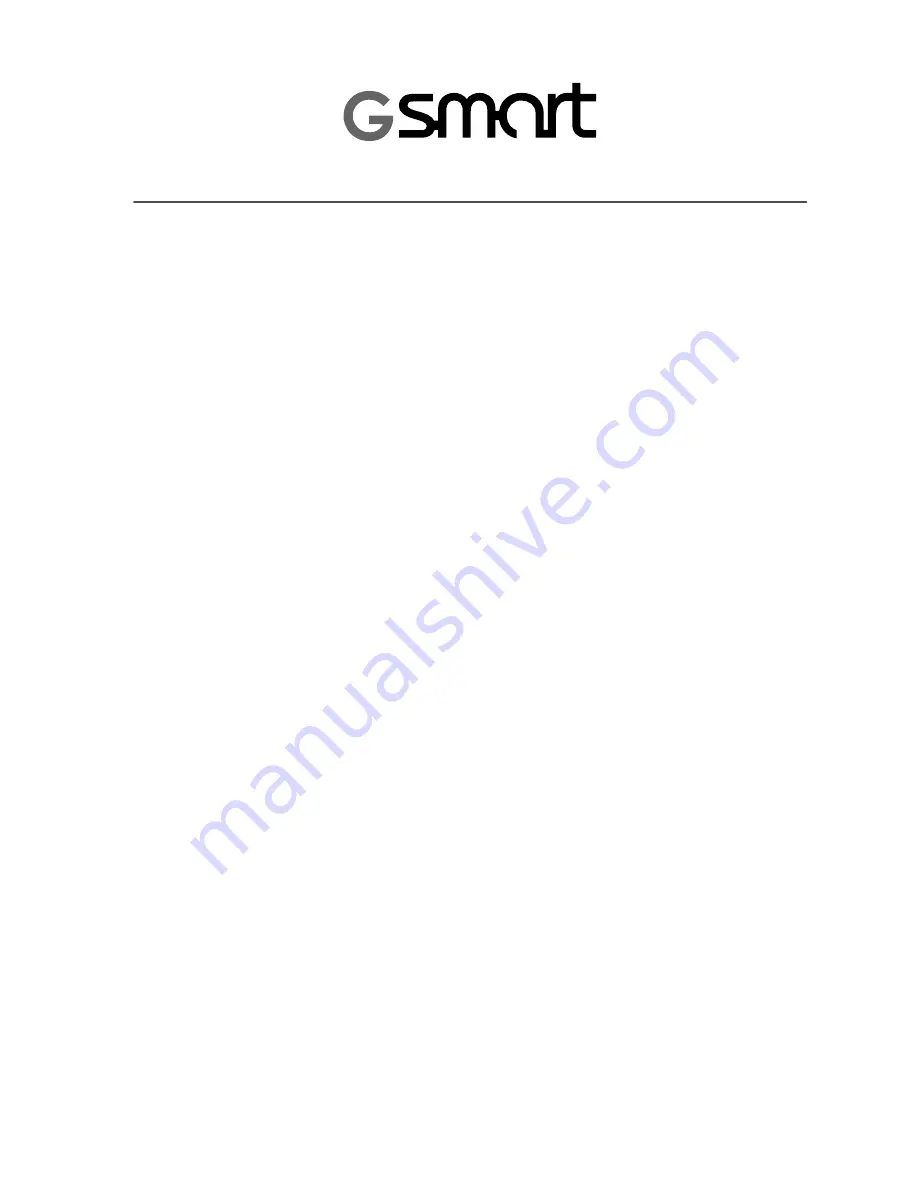
Copyright
All products by GIGA-BYTE Communications mentioned in this document, including the device,
accessories, software are owned or authorized by original manufacturers to GIGA-BYTE
Communications. Reproduction, transfer, distribution, or storage of part or all of the contents in this
document in any form without the prior written permission of GIGA-BYTE Communications Inc. is
prohibited.
GIGA-BYTE Group, GIGA-BYTE Communications Inc.
















