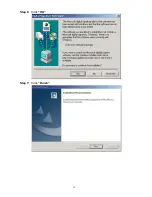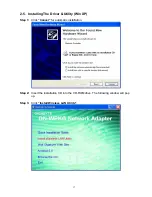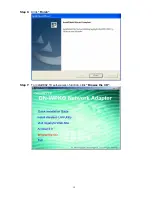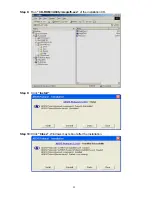21
Chapter 3 Using the Utility
The Configuration & Monitor Utility is a powerful application that helps you to
configure the network card and monitor the statistics of the communication link. This
application permits the configuration for parameters while the card is operating. It also
offers more configuration options and supports Windows 98SE/Me/2000/XP. It appears as
an icon in the task bar at the bottom right corner of screen whenever the card is operating
(see
Figure 3-1
)
. The icon can tell you the received signal strength by four small lights.
You can open it by double-clicking on this icon.
Figure 3-1.
The icon of the Configuration & Monitor Utility
You may double click this icon to open the utility or go to Windows
Start
menu, select
Programs, GIGA-BYTE 802.11 WLAN, GN-WI30N-RH
and then
GN-WI30N-RH Utility
.
Note:
You can use the utility to change configuration when the WLAN card is operating.
You have to use the network configuration tool provided by the operation system when the
WLAN card is not in use.
3-1.“Profile” Setting
The
“Profile”
tab shows you the current association information about the profile.
(
see
Figure 3-2
)
.
Figure 3-2.
Current profile
Summary of Contents for GN-WS30N-RH
Page 9: ...5 Step 4 Click Next Step 5 Click Next ...
Page 13: ...9 Step 4 Click Next Step 5 Click Next ...
Page 17: ...13 Step 4 Click Next Step 5 Click Next ...
Page 18: ...14 Step 6 Click OK Step 7 Click Finish ...
Page 19: ...15 Step 8 Click Yes Step 9 To install 802 1X authentication function click Browse the CD ...
Page 22: ...18 Step 4 Click Next Step 5 Click Next ...
Page 23: ...19 Step 6 Click Finish Step 7 To install 802 1X authentication function click Browse the CD ...