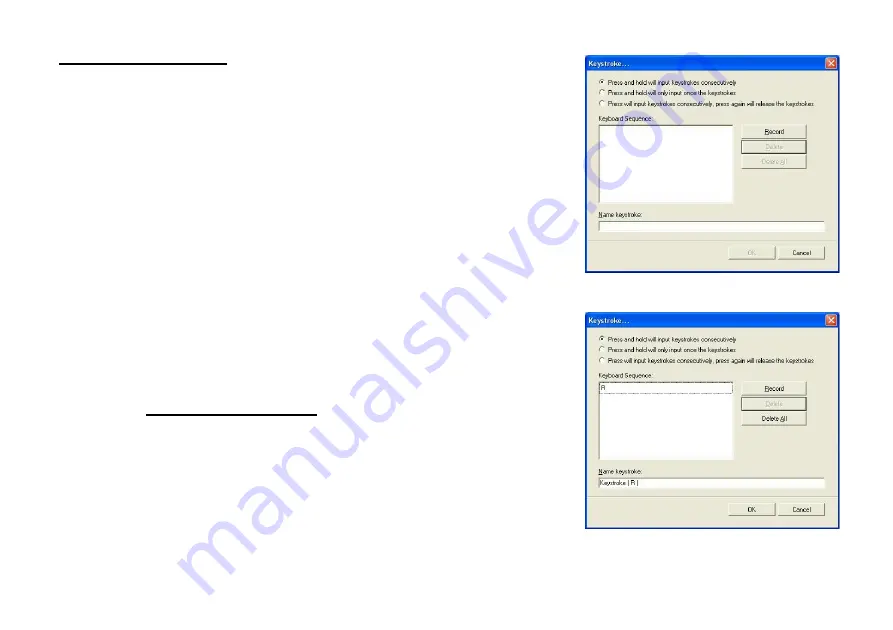
Section II: Keystrokes
To ADD keystrokes: Click on the button “New Keystroke” and you’ll see
a “Keystroke” Window pops up (Image: left, bottom)
Here you will see
2
radio buttons:
z
Press and hold will input keystrokes consecutively
z
Press and hold will only input once the keystrokes
If you select the 1
st
radio button, it means you would like to have the mouse
completely simulate the keyboard’s keystroke – when you press and hold a
key on the keyboard, it will input a character consecutively.
If you select the 2
nd
radio button, it means you would like to have the mouse
partially simulate keyboard’s keystroke – when you press and hold a key on
the keyboard, it will only input once unless you lift it and press it again.
Let’s do some example together…
Example 1:
Select 1
st
Radio Button
1. Click on “Record” (Reference: Image A)
2. Press “R” on the Keyboard
3. Click
“OK”
4. It will bring you back to previous page
5. Now click on “Keystroke (R)”, the one you just created
(Image A)
Summary of Contents for GM-R04
Page 1: ...User s Manual Model s GM R04 www gigabyte com tw GM R04 Gaming Mouse...
Page 13: ...GM R04 DPI GM R04 GM R04 GM R04 USB PS 2 USB USB USB PS 2 PS 2 6 PS 2 PS 2...
Page 16: ...1 2 Driver Setup 3 4 5...
Page 17: ...1 1 2 3 58 4 1 58...
Page 18: ...SMART JUMP 1 2 SMART JUMP 2 SMART JUMP 3 SMART JUMP i X Y DPI ii 2 3...
Page 19: ...z X Y DPI X Y DPI X Y DPI CS 4 DPI DPI DPI GM R04 600DPI DPI X Y DPI X Y DPI X Y DPI...
Page 21: ...C CS BF2 6 5 6 A 1 2 3 R Keystroke R 7 1 2 3...
Page 22: ...4 R 7 5 8 R A 3 3 R 3 RRRR 3 RRRR Ctrl A 9 B 1 2 3 GOOD 8 9...
Page 24: ...5 5 Z 5 ZZZZ 5 ZZZZ CS BF2 W 12 13 1 2 3...
Page 25: ...14 14 3 R 4 GOOD 5 Z 14...
























