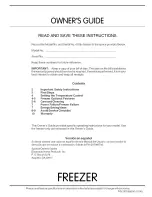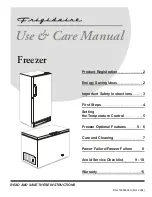Eng
lis
h
II. Water Tube Installation
2-1 Water Tube Installation for Single VGA
Card
Please follow the procedures shown on the diagram on the
left to proceed with the installation for single VGA card. The
water-cooling system used in the example is Gigabyte 3D
Galaxy.
Procedure 1:
Cut the supplied water tube connected to the radiator and
CPU water block and the supplied water tube connected to
the CPU water block and pump.
Procedure 2:
Connect cut ends with the supplied 1/2” splitters (Component 8) and
secure firmly with the supplied 1/2” tube clamps (Component 5).
Procedure 3:
Connect the supplied 1/4” water tubes (Component 1) to the
supplied 1/2” splitters (Component 8) and the other ends to
the VGA water block inlet and outlet. Make sure all the tube
clamps are secured firmly.
Procedure 4:
To connect the 4-pin
connector of the LED
power line to the power
line of the power supply.
Procedure 5: Installation completed.
If the CPU water-cooling systems from other
brands are used, please follow the size regulation
for the water tubes for installation.
Procedure 1: Cut the
tube here.
Procedure 1: Cut the
tube here.
CPU Water
Block
Procedure 2:
Connect with
the 1/2” tube
splitter.
Procedure 2:
onnect with the 1/2
tube splitter.
”
C
Radiator
Water Pump
Tube
Procedure 3: Connect the tubes
to the water block outlet.
Tube
Procedure 3: Connect the tubes
to the water block inlet.
VGA Water
Block
1/2” tube
1/4” tube
Before filling the coolant, please make sure that
all the tube clamps are secured firmly.
9