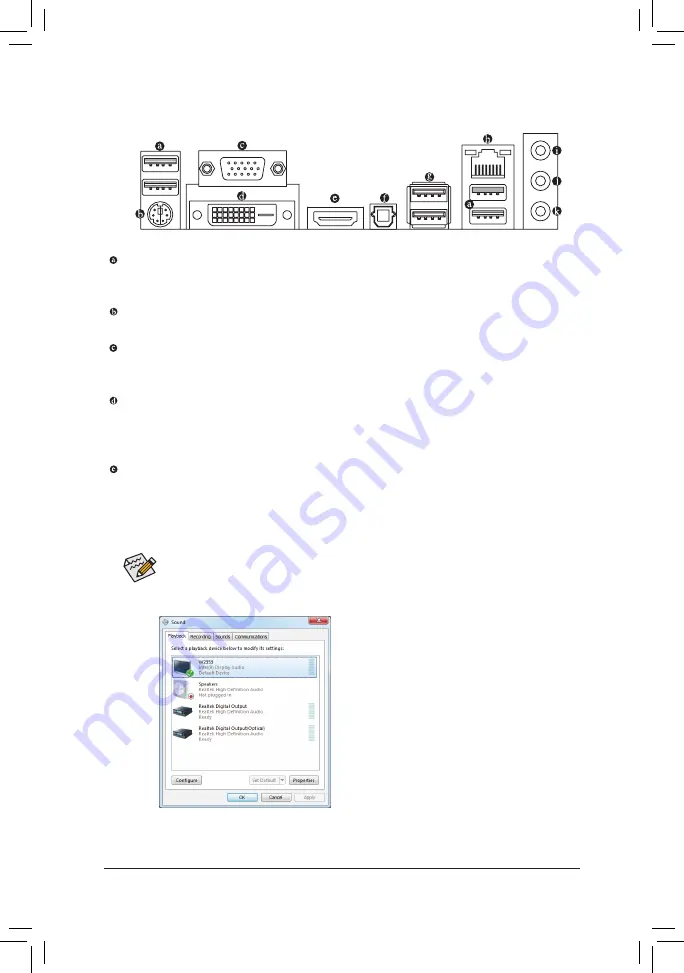
- 19 -
Hardware Installation
1-6 Back Panel Connectors
USB 2.0/1.1 Port
The USB port supports the USB 2.0/1.1 specification. Use this port for USB devices such as a USB key
-
board/mouse, USB printer, USB flash drive and etc.
PS/2 Keyboard/Mouse Port
Use this port to connect a PS/2 mouse or keyboard.
D-Sub Port
The D-Sub port supports a 15-pin D-Sub connector. Connect a monitor that supports D-Sub connection
to this port.
DVI-D Port
(Note)
The DVI-D port conforms to the DVI-D specification and supports a maximum resolution of 1920x1200
(the actual resolutions supported depend on the monitor being used). Connect a monitor that supports
DVI-D connection to this port.
HDMI Port
The HDMI (High-Definition Multimedia Interface) provides an all-digital audio/video interface to transmit
the uncompressed audio/video signals and is HDCP compliant. Connect the HDMI audio/video device to
this port. The HDMI Technology can support a maximum resolution of 1920x1200 but the actual resolu-
tions supported depend on the monitor being used.
After installing the HDMI device, make sure the default device for sound playback is the HDMI
•
device. (The item name may differ from operating system. Refer to the figure below for details.)
Please note the HDMI audio output only supports AC3, DTS and 2-channel-LPCM formats.
•
(AC3 and DTS require the use of an external decoder for decoding.)
In Windows 7, select Start>Control Panel>Hardware
and Sound>Sound>Playback, set
Intel(R) Display Au-
dio
to the default playback device.
(Note) The DVI-D port does not support D-Sub connection by adapter.
















































