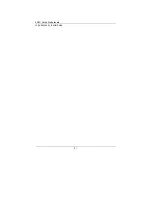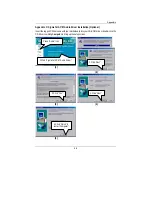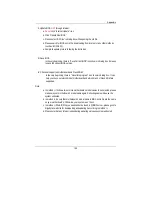6OXC Series Motherboard
101
Or else you can select flash BIOS in DOS mode.
Please check your BIOS vendor (AMI or AWARD), your motherboard name and PCB
version on the motherboard.
1. Format a bootable system floppy diskette by the command “format a:/s” in command
mode.
2. Visit the Gigabyte website at http://
www.gigabyte.com.tw
,Select the BIOS file you
need and download it to your bootable floppy diskette.
3. Insert the bootable diskette containing the BIOS file into the floppy diskette driver.
4. Assuming that the floppy diskette driver is A, reboot the system by using the A: driver.
At the A: > prompt, run the BIOS upgraded file by executing the Flash BIOS utility and
the BIOS file with its appropriate extension.
Example: (AMI tool)
(Where 6OXC.f1 is name of the BIOS file name)
A:>flashxxx.exe 6OXC.f1
Example: (Award tool)
(Where 6OXC.f1 is name of the BIOS file name)
A:>Awdflash.exe 6OXC.f1
5. Upon pressing the <Enter> key, a flash memory writer menu will appear on screen.
Enter the new BIOS file name with its extension filename into the text box after file
name to program.
6. If you want to save the old BIOS file(perform as soon as system is operational, this is
recommended), select Y to DO YOU WANT TO SAVE BIOS, then type the old BIOS
filename and the extension after filename to save: This option allows you to copy the
contents of the flash memory chip onto a diskette, giving you a backup copy of the
original motherboard BIOS in case you need to re-install it. Select N to DO YOU WANT
TO SAVE BIOS, if you don’t want to save the old BIOS file.
7. After the decision to save the old BIOS file or not is made, select Y to ARE YOU SURE
TO PROGRAM when the next menu appear; wait until a message showing Power Off
or Reset the system appears. Then turn off your system.
8. Remove the diskette and restart your system.
9. Hold down <Delete> key to enter BIOS setup. You must select “Load Setup BIOS
Default” to activate the new BIOS, then you may set other item from the main menu.
Summary of Contents for GA-6OXC
Page 4: ......
Page 6: ......
Page 98: ...6OXC Series Motherboard 91 only when you try to enter Setup ...
Page 101: ......
Page 104: ...6OXC Series Motherboard 95 5 6 7 5 Click Next 6 Click Finish to restart computer ...
Page 106: ...6OXC Series Motherboard 97 7 8 9 8 Click Finish to restart computer 7 Click Next ...