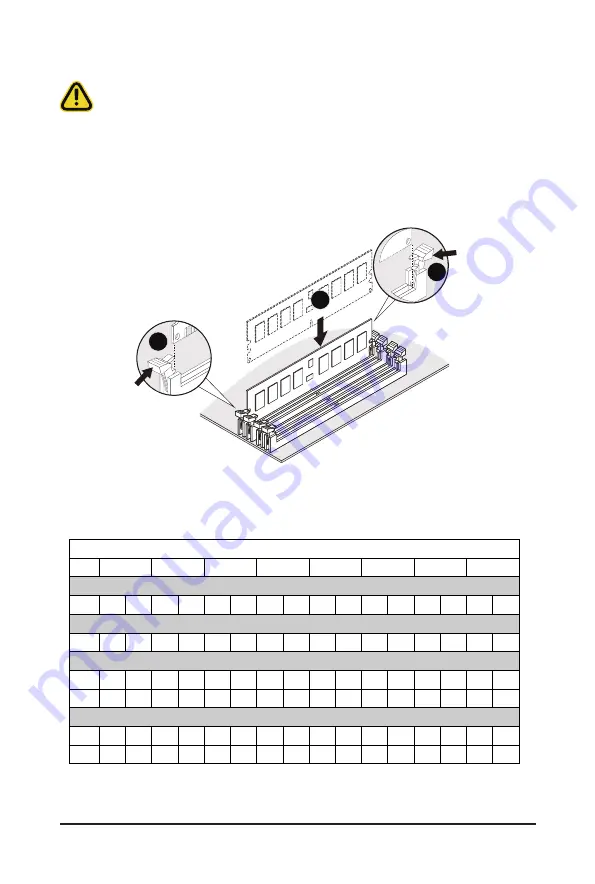
- 35 -
System Hardware Installation
3-9-2 Installing the Memory
Before installing a memory module, make sure to turn off the computer and unplug the power
cord from the power outlet to prevent damage to the memory module.
Be sure to install DDR4 DIMMs on this motherboard.
Follow these instructions to install the Memory:
1. Insert the DIMM memory module vertically into the DIMM slot, and push it down.
2. Close the plastic clip at both edges of the DIMM slots to lock the DIMM module.
3. Reverse the installation steps when you want to remove the DIMM module.
1
2
2
3-9-3 Processor and Memory Module Matrix Table
Processor and Memory Module Matrix Table
8 DIMMs
CPU#
CPU0
A1
B1
C1
D1
E1
F1
G1
H1
16 DIMMs
CPU0
A1
A0
B1
B0
C1
C0
D1
D0
E1
E0
F1
F0
G1
G0
H1
H0
16 DIMMs
CPU0
A1
B1
C1
D1
E1
F1
G1
H1
CPU1
I1
J1
K1
L1
M1
N1
O1
P1
32 DIMMs
CPU0
A1
B1
C1
D1
E1
F1
G1
H1
A0
B0
C0
D0
E0
F0
G0
H0
CPU1
I1
J1
K1
L1
M1
N1
O1
P1
I0
J0
K0
L0
M0
N0
O0
P0
Channel A/I Channel B/J Channel C/K Channel D/L Channel E/M Channel F/N Channel G/O Channel H/P
Summary of Contents for G492-Z52
Page 1: ...G492 Z52 HPC Server 4U DP 10 x Gen4 GPU Server Broadcom solution User Manual Rev 1 0 ...
Page 28: ... 28 System Hardware Installation 3 5 4 6 6 6 ...
Page 30: ... 30 System Hardware Installation 3 5 4 ...
Page 64: ... 64 BIOS Setup 5 2 7 PCI Subsystem Settings ...
Page 75: ... 75 BIOS Setup 5 2 16 Intel R i350 Ethernet Controller ...






























