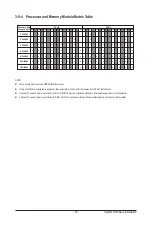- 27 -
System Hardware Installation
3-5 Installing the PCI Expansion Card
Read the following guidelines before you begin to install the PCI expansion card:
• Voltages can be present within the server whenever an AC power source is connected. This
voltage is present even when the main power switch is in the off position. Ensure that the
system is powered-down and all power sources have been disconnected from the server prior to
installing a PCIe card.
• Failure to observe these warnings could result in personal injury or damage to equipment.
Follow these instructions to install the PCI Expansion card:
1. Pull out the thumbnail screw securing the GPU card cage in place.
2. Flip over the GPU card cage in the direction indicated.
3. Remove the two screws securing the PCIe card slot covers in place and remove the PCIe card slot
covers.
4. Insert the PCIe card into the selected slot. Make sure the PCIe card is properly seated.
5. Install the two screws to secure the PCIe card in place.
6. Reverse the previous steps to remove the PCI expansion card.
1
2
Summary of Contents for G492-HA0
Page 1: ...G492 HA0 HPC Server Intel DP 4U 10 x GPU Dual Root Server User Manual Rev 1 0 ...
Page 14: ...Hardware Installation 14 1 3 System Block Diagram ...
Page 26: ...System Hardware Installation 26 3 5 4 6 6 6 ...
Page 28: ...System Hardware Installation 28 3 5 4 ...
Page 45: ... 45 System Hardware Installation This page left intentionally blank ...
Page 70: ...BIOS Setup 70 5 2 12 Intel R X550 Ethernet Network Connection ...
Page 75: ... 75 BIOS Setup 5 3 1 Processor Configuration ...