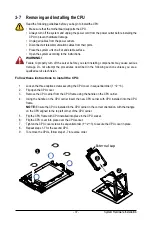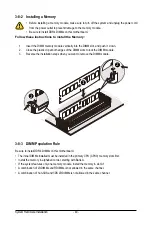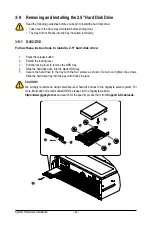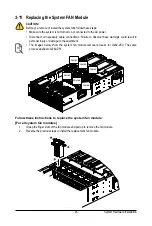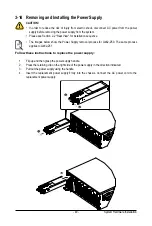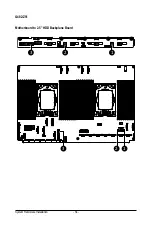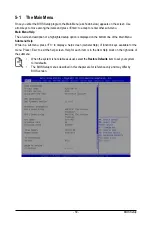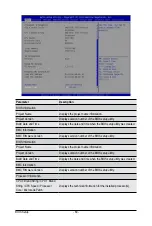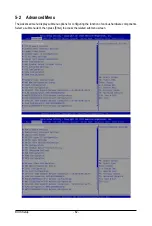- 47 -
System Hardware Installation
3-13 Removing and Installing the PCIe RAID Card
Follow these instructions to replace the PCIe RAID card:
1. Disconnect any cables that connect to the PCIe RAID card.
2. Loosen the thumbnail screw securing the PCIe RAID card lock in place.
3. Extend the PCIe RAID card lock.
4. Gently pull the PCIe RAID card in the direction indicated to disconnect the PCIe RAID.
5. Reverse the previous steps to install the replacement PCIe RAID card.
2
3
1
•
This section applies to G482-Z51 only.
•
Voltages can be present within the server whenever an AC power source is connected. This
voltage is present even when the main power switch is in the off position. Ensure that the system
is powered off and all power sources have been disconnected from the server prior to installing a
PCIe card.
•
Failure to observe these warnings could result in personal injury or damage to equipment.
Summary of Contents for G482-Z50
Page 1: ...G482 Z50 G482 Z51 AMD EPYCTM 7002 Series Processor Server User Manual Rev 1 0 ...
Page 16: ...Hardware Installation 16 1 3 System Block Diagram 1 3 1 G482 Z50 1 3 2 G482 Z51 ...
Page 30: ...System Hardware Installation 30 3 4 5 ...
Page 31: ... 31 System Hardware Installation 6 6 6 ...
Page 33: ... 33 System Hardware Installation 3 5 4 ...
Page 35: ... 35 System Hardware Installation 2 3 ...
Page 48: ...System Hardware Installation 48 4 ...
Page 54: ...System Hardware Installation 54 G482 Z51 1 2 3 2 1 3 Motherboard to 2 5 HDD Backplane Board ...
Page 80: ...BIOS Setup 80 5 2 13 SATA Configuration ...
Page 85: ... 85 BIOS Setup 5 2 18 Intel R I350 Gigabit Network Connection ...
Page 87: ... 87 BIOS Setup 5 2 19 VLAN Configuration ...
Page 91: ... 91 BIOS Setup 5 2 22 Intel R Ethernet Controller X550 ...