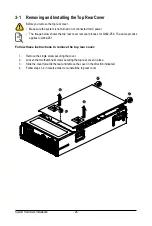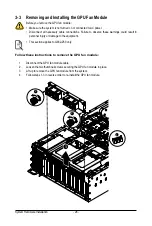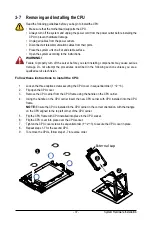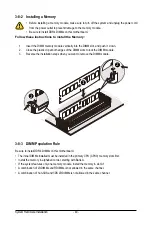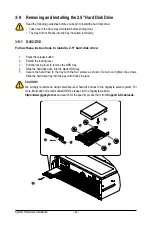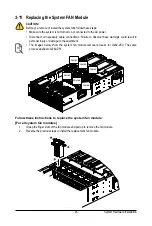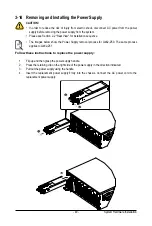- 37 -
System Hardware Installation
3-7 Removing and Installing the CPU
Read the following guidelines before you begin to install the CPU:
•
Make sure that the motherboard supports the CPU.
•
Always turn off the system and unplug the power cord from the power outlet before installing the
CPU to prevent hardware damage.
•
Unplug all cables from the power outlets.
•
Disconnect all telecommunication cables from their ports.
• Place the system unit on a flat and stable surface.
•
Open the system according to the instructions.
WARNING!
Failure to properly turn off the server before you start installing components may cause serious
damage. Do not attempt the procedures described in the following sections unless you are a
qualified service technician.
Follow these instructions to install the CPU:
1. Loosen the three captive screws securing the CPU cover in sequential order (1
g
2
g
3).
2. Flip open the CPU cover.
3. Remove the CPU carrier from the CPU frame using the handle on the CPU carrier.
4. Using the handle on the CPU carrier insert the new CPU carrier with CPU installed into the CPU
frame.
NOTE:
Ensure the CPU is installed in the CPU carrier in the correct orientation, with the triangle
on the CPU aligned to the top left corner of the CPU carrier.
5. Flip the CPU frame with CPU installed into place in the CPU socket.
6. Flip the CPU cover into place over the CPU socket.
7. Tighten the CPU cover screws in sequential order (1
g
2
g
3) to secure the CPU cover in place.
8. Repeat steps 1-7 for the second CPU.
9. To remove the CPUs, follow steps 1-7 in reverse order.
3
1
2
1
External cap
2
3
Summary of Contents for G482-Z50
Page 1: ...G482 Z50 G482 Z51 AMD EPYCTM 7002 Series Processor Server User Manual Rev 1 0 ...
Page 16: ...Hardware Installation 16 1 3 System Block Diagram 1 3 1 G482 Z50 1 3 2 G482 Z51 ...
Page 30: ...System Hardware Installation 30 3 4 5 ...
Page 31: ... 31 System Hardware Installation 6 6 6 ...
Page 33: ... 33 System Hardware Installation 3 5 4 ...
Page 35: ... 35 System Hardware Installation 2 3 ...
Page 48: ...System Hardware Installation 48 4 ...
Page 54: ...System Hardware Installation 54 G482 Z51 1 2 3 2 1 3 Motherboard to 2 5 HDD Backplane Board ...
Page 80: ...BIOS Setup 80 5 2 13 SATA Configuration ...
Page 85: ... 85 BIOS Setup 5 2 18 Intel R I350 Gigabit Network Connection ...
Page 87: ... 87 BIOS Setup 5 2 19 VLAN Configuration ...
Page 91: ... 91 BIOS Setup 5 2 22 Intel R Ethernet Controller X550 ...