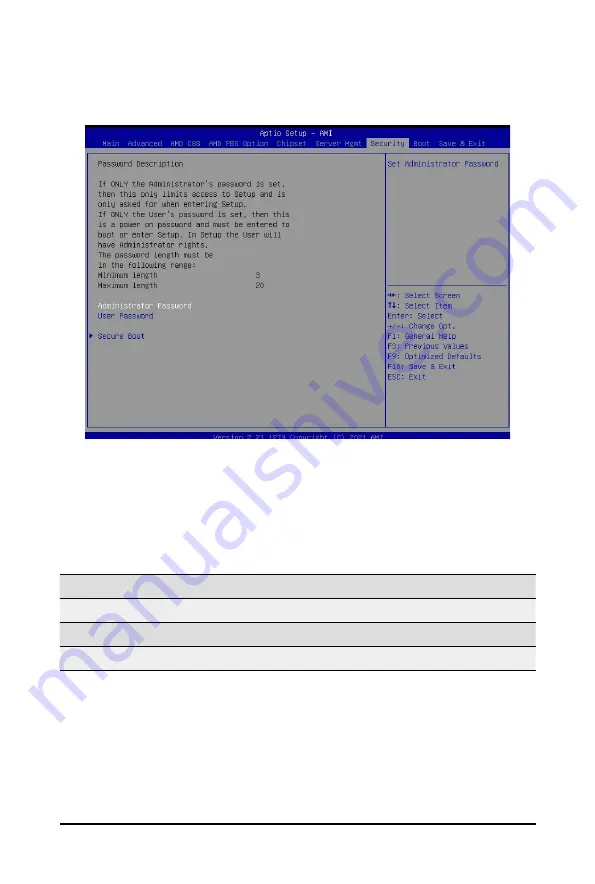
BIOS Setup
- 138 -
5-7 Security Menu
The Security menu allows you to safeguard and protect the system from unauthorized use by setting up
access passwords.
There are two types of passwords that you can set:
•
Administrator Password
Entering this password will allow the user to access and change all settings in the Setup Utility.
•
User Password
Entering this password will restrict a user’s access to the Setup menus. To enable or disable
this field, a Administrator Password must first be set. A user can only access and modify the
System Time, System Date, and Set User Password fields.
Parameter
Description
Administrator Password
Press [Enter] to configure the administrator password.
User Password
Press [Enter] to configure the user password.
Secure Boot
Press [Enter] to configure advanced items.
Summary of Contents for G262-ZO0
Page 1: ...G262 ZO0 HPC Server 2U DP AMD OAM 4 GPU Server User Manual Rev 1 0 ...
Page 10: ... 10 This page intentionally left blank ...
Page 16: ...Hardware Installation 16 1 3 System Block Diagram ...
Page 46: ...System Hardware Installation 46 GPU 54V Power Cable GPU Riser Power Cable Bo om Board ...
Page 48: ...System Hardware Installation 48 HDD Back Panel Board NVMe Signal Cable ...
Page 49: ... 49 System Hardware Installation PCIe Signal Cable ...
Page 50: ...System Hardware Installation 50 System Power Cable Power Supply Signal Cable ...
Page 58: ...BIOS Setup 58 When Boot Mode Select is set to Legacy in the Boot Boot Mode Select section ...
Page 63: ... 53 BIOS Setup 5 2 4 1 Serial Port 1 Configuration ...
Page 71: ... 53 BIOS Setup 5 2 8 PCI Subsystem Settings ...
Page 82: ...BIOS Setup 82 5 2 17 Intel R I350 Gigabit Network Connection ...
Page 88: ...BIOS Setup 88 5 3 1 CPU Common Options ...
Page 101: ... 53 BIOS Setup 5 3 3 1 1 Enforce POR ...
Page 147: ... 53 BIOS Setup This page intentionally left blank ...
























