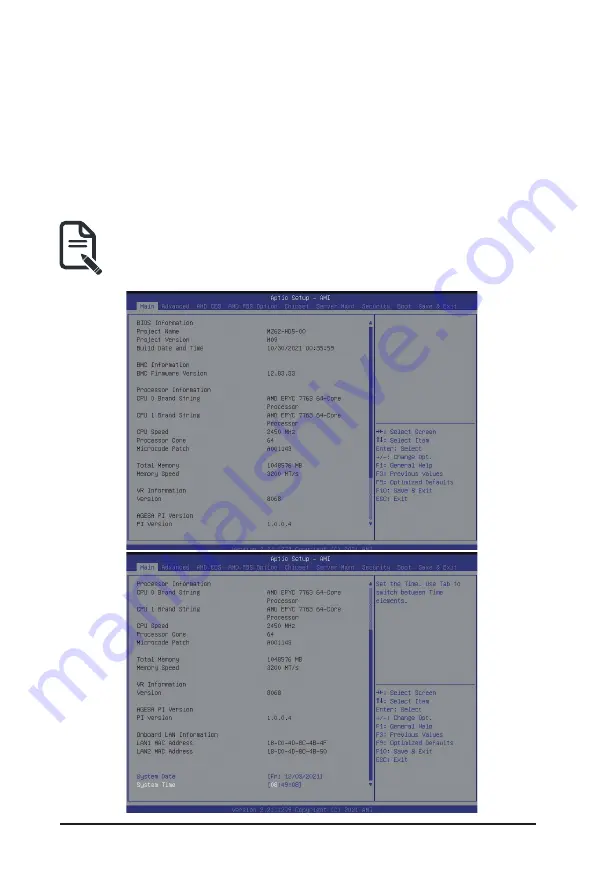
- 49 -
BIOS Setup
5-1 The Main Menu
Once you enter the BIOS Setup program, the Main Menu (as shown below) appears on the screen. Use
arrow keys to move among the items and press <Enter> to accept or enter other sub-menu.
Main Menu Help
The on-screen description of a highlighted setup option is displayed on the bottom line of the Main Menu.
Submenu Help
While in a submenu, press <F1> to display a help screen (General Help) of function keys available for the
menu. Press <Esc> to exit the help screen. Help for each item is in the Item Help block on the right side of
the submenu.
• When the system is not stable as usual, select the
Restore Defaults
item to set your system to
its defaults.
• The BIOS Setup menus described in this chapter are for reference only and may differ by BIOS
version.
Summary of Contents for G262-ZL0
Page 1: ...G262 ZL0 HPC Server 2U DP SXM4 A100 4 GPU Server Liquid Cooling Solution User Manual Rev 1 0 ...
Page 10: ... 10 This page intentionally left blank ...
Page 16: ...Hardware Installation 16 1 3 System Block Diagram ...
Page 38: ...System Hardware Installation 38 HDD Back Panel Board NVMe Signal Cable ...
Page 39: ... 39 System Hardware Installation PCIe Signal Cable ...
Page 40: ...System Hardware Installation 40 System Power Cable Power Supply Signal Cable ...
Page 41: ... 41 System Hardware Installation On Board SATA Cable ...
Page 42: ...System Hardware Installation 42 This page intentionally left blank ...
Page 46: ...Motherboard Components 46 This page intentionally left blank ...
Page 52: ...BIOS Setup 52 When Boot Mode Select is set to Legacy in the Boot Boot Mode Select section ...
Page 57: ... 57 BIOS Setup 5 2 4 1 Serial Port 1 Configuration ...
Page 65: ... 65 BIOS Setup 5 2 8 PCI Subsystem Settings ...
Page 76: ...BIOS Setup 76 5 2 17 Intel R I350 Gigabit Network Connection ...
Page 82: ...BIOS Setup 82 5 3 1 CPU Common Options ...
Page 95: ... 95 BIOS Setup 5 3 3 1 1 Enforce POR ...
Page 141: ... 141 BIOS Setup This page intentionally left blank ...






























