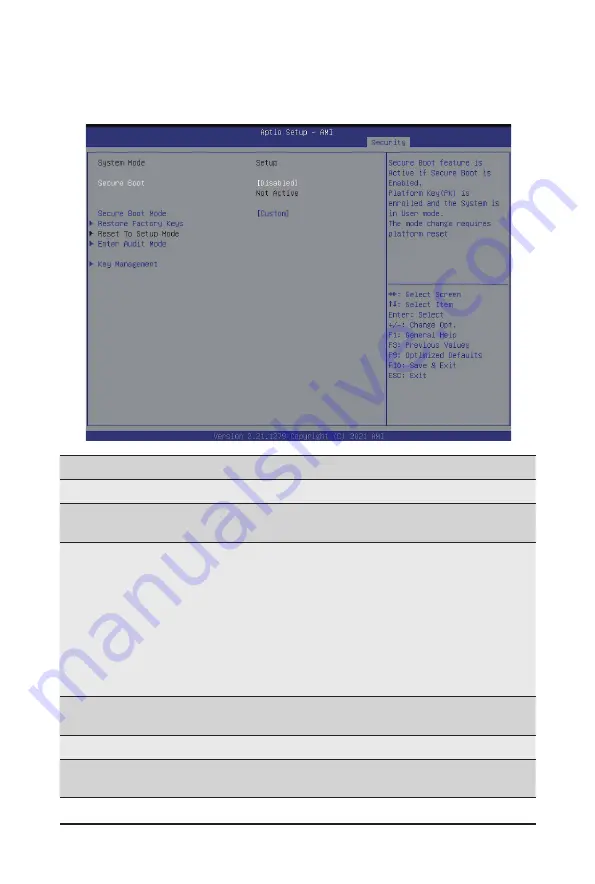
- 135 -
BIOS Setup
5-7-1 Secure Boot
The Secure Boot submenu is applicable when your device is installed the Windows
®
8 (or above) operating
system.
(Note) Advanced items prompt when this item is set to
Custom
.
Parameter
Description
System Mode
Displays if the system is in User mode or Setup mode.
Secure Boot
Enable/ Disable the Secure Boot function.
Options avaiable:Enabled/Disabled. Default setting is
Disabled
.
Secure Boot Mode
(Note)
Secure Boot requires all the applications that are running during the
booting process to be pre-signed with valid digital certificates. This way,
the system knows all files being loaded before Windows loads to the login
screen have not been tampered with.
When set to Standard, it will automatically load the Secure Boot keys
form the BIOS databases.
When set to Custom, you can customize the Secure Boot settings and
manually load its keys from the BIOS database.
Options available: Standard/Custom. Default setting is
Standard
.
Restore Factory Keys
Forces the system to user mode and installs factury default Secure Boot
key database.
Reset to Setup Mode
(Note)
Enter Audit Mode
Enter Audit Mode workflow. Transitions from User to Audit.
Mode will result in erasing of PK variable.
Summary of Contents for G242-Z12
Page 1: ...G242 Z12 HPC Server 2U UP 4 x GPU Gen4 Server User Manual Rev 1 0 ...
Page 10: ... 10 This page intentionally left blank ...
Page 16: ...Hardware Installation 16 This page intentionally left blank ...
Page 39: ... 39 System Hardware Installation 3 11 Cable Routing System Main Power Onboard SATA ...
Page 40: ...System Hardware Installation 40 HDD Backplane Board Signal HDD Backplane Board Power ...
Page 41: ... 41 System Hardware Installation HDD Backplane Board Fan Power Rear HDD Backplane Board Power ...
Page 42: ...System Hardware Installation 42 Front Panel IO Front Panel USB ...
Page 43: ... 43 System Hardware Installation PMBus PS ON Signal ...
Page 44: ...System Hardware Installation 44 NVME Riser Card Power ...
Page 50: ...Motherboard Components 50 This page intentionally left blank ...
Page 60: ... 60 BIOS Setup 5 2 4 1 Serial Port 1 Configuration ...
Page 67: ... 67 BIOS Setup 5 2 7 PCI Subsystem Settings ...
Page 78: ...BIOS Setup 78 5 2 16 Intel R I350 Gigabit Network Connection ...
Page 84: ...BIOS Setup 84 5 3 1 CPU Common Options ...







































