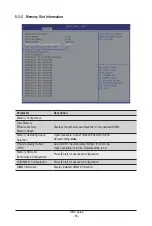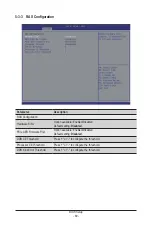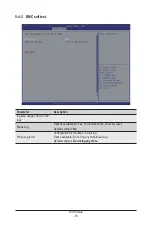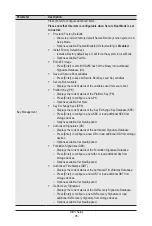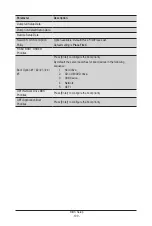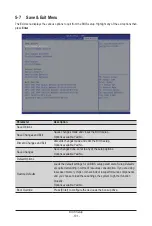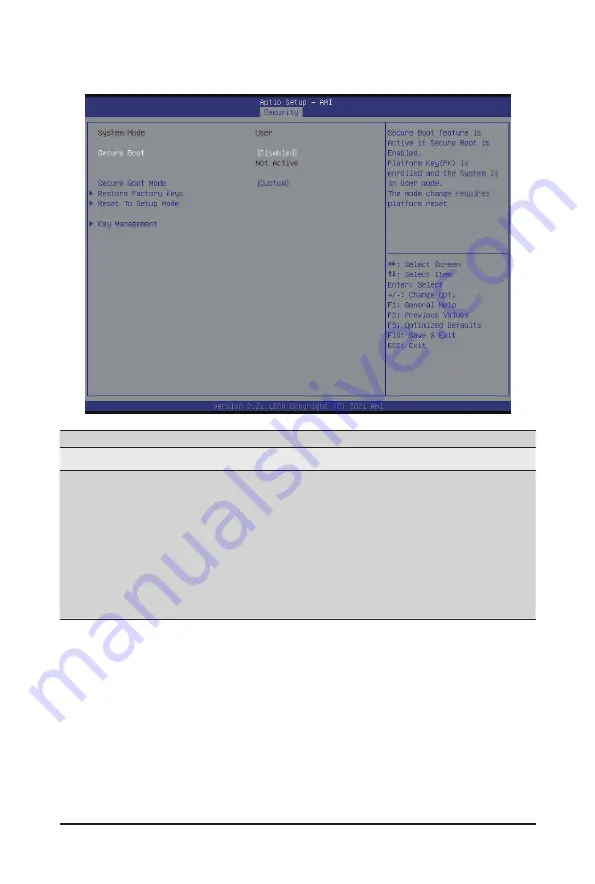
BIOS Setup
- 97 -
5-5-1 Secure Boot
Parameter
Description
System Mode
Displays the system is in User mode or Setup mode.
Secure Boot Mode
(Note)
Secure Boot requires all the applications that are running during the
booting process to be pre-signed with valid digital certificates. This way,
the system knows all the files being loaded before Windows loads and
gets to the login screen have not been tampered with.
When set to Standard, it will automatically load the Secure Boot keys
form the BIOS databases.
When set to Custom, you can customize the Secure Boot settings and
manually load its keys from the BIOS database.
Options available: Standard/Custom. Default setting is Custom.
(Note) Advanced items prompt when this item is set to
Custom
.
Summary of Contents for G242-P35
Page 26: ... 26 System Hardware Installation 4 2 3 1 6 ...
Page 43: ... 43 System Hardware Installation NVMe Card Cable GPU2 GPU0 GPU1 GPU3 GPU2 GPU0 GPU1 GPU3 ...
Page 46: ...System Hardware Installation 46 HDD Backplane Board Power Cable GPU1 GPU0 GPU1 GPU0 ...
Page 48: ...System Hardware Installation 48 GPU Riser Card Power Cable GPU1 GPU0 GPU1 GPU0 ...
Page 49: ...System Hardware Installation 49 GPU Signal Cable GPU1 GPU0 GPU1 GPU0 ...
Page 51: ...System Hardware Installation 51 NVMe Card Cable GPU1 GPU0 GPU1 GPU0 ...
Page 55: ...Motherboard Components 55 This page intentionally left blank ...
Page 66: ... 66 BIOS Setup 5 2 6 PCI Subsystem Settings ...
Page 70: ... 70 BIOS Setup 5 2 6 2 PCI Express GEN 2 Settings ...
Page 80: ... 80 BIOS Setup 5 2 14 Intel R I350 Gigabit Network Connection ...