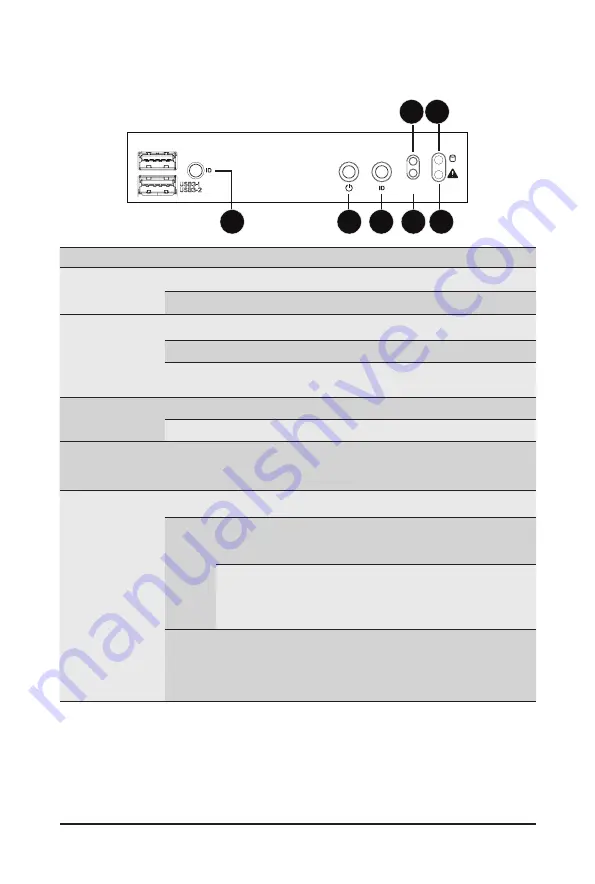
- 18 -
System Appearance
2-3 Front Panel LEDs and Buttons
NMI
RST
6
7
1
3
2
4 5
No. Name
Color
Status
Description
1.
ID Button with
LED
(Note)
Blue
On
Indicates the system identification is active.
N/A
Off
Indicates the system identification is disabled.
2.
Power button
with LED
Green
On
Indicates the system is powered on.
Green
Blink
System is in ACPI S1 state (sleep mode).
N/A
Off
- System is not powered on or in ACPI S5 state (power off)
- System is in ACPI S4 state (hibernate mode)
3.
ID Button
with LED
Blue
On
Indicates the system identification is active.
N/A
Off
Indicates the system identification is disabled.
4.
NMI button
--
--
Press this button for the server to generate a NMI to the
processor. If multiple-bit ECC errors occur, the server will
effectively be halted.
5.
System Status
LED
(Note)
Green
On
Indicates system is operating normally.
Amber
On
Indicates a critical condition, may include:
- System fan failure
- System temperature
Blink
Indicates non-critical condition, may include:
- Redundant power module failure
- Temperature and voltage issue
- Chassis intrusion
N/A
Off
Indicates system is not ready, may include:
- POST error
- NMI error
- Processor or terminator is missing
(Note) If your server features RoT function, please see the following section for detail LED behavior.
Summary of Contents for G152-Z12
Page 1: ...G152 Z12 HPC Server 1U UP Gen4 GPU Server User Manual Rev 1 0 ...
Page 10: ... 10 This page intentionally left blank ...
Page 15: ... 15 Hardware Installation 1 3 System Block Diagram ...
Page 38: ... 38 System Hardware Installation Motherboard Power Cable PMBus Cable ...
Page 39: ...System Hardware Installation 39 Management LAN Signal Cable OCP 3 Signal Cable ...
Page 41: ...System Hardware Installation 41 GPU Riser Card Power Cable GPU Signal Cable ...
Page 42: ...System Hardware Installation 42 NVMe 1 2 Cable Top Bottom NVMe 3 4 Cable Top Bottom ...
Page 51: ...BIOS Setup 51 When Boot Mode Select is set to Legacy in the Boot Boot Mode Select section ...
Page 56: ...BIOS Setup 56 5 2 4 1 Serial Port 1 Configuration ...
Page 64: ...BIOS Setup 64 5 2 8 PCI Subsystem Settings ...
Page 75: ...BIOS Setup 75 5 2 17 Intel R Ethernet Controller X550 ...
Page 81: ...BIOS Setup 81 5 3 1 CPU Common Options ...
Page 94: ...BIOS Setup 94 5 3 3 1 1 Enforce POR ...
Page 140: ...BIOS Setup 140 This page intentionally left blank ...






























