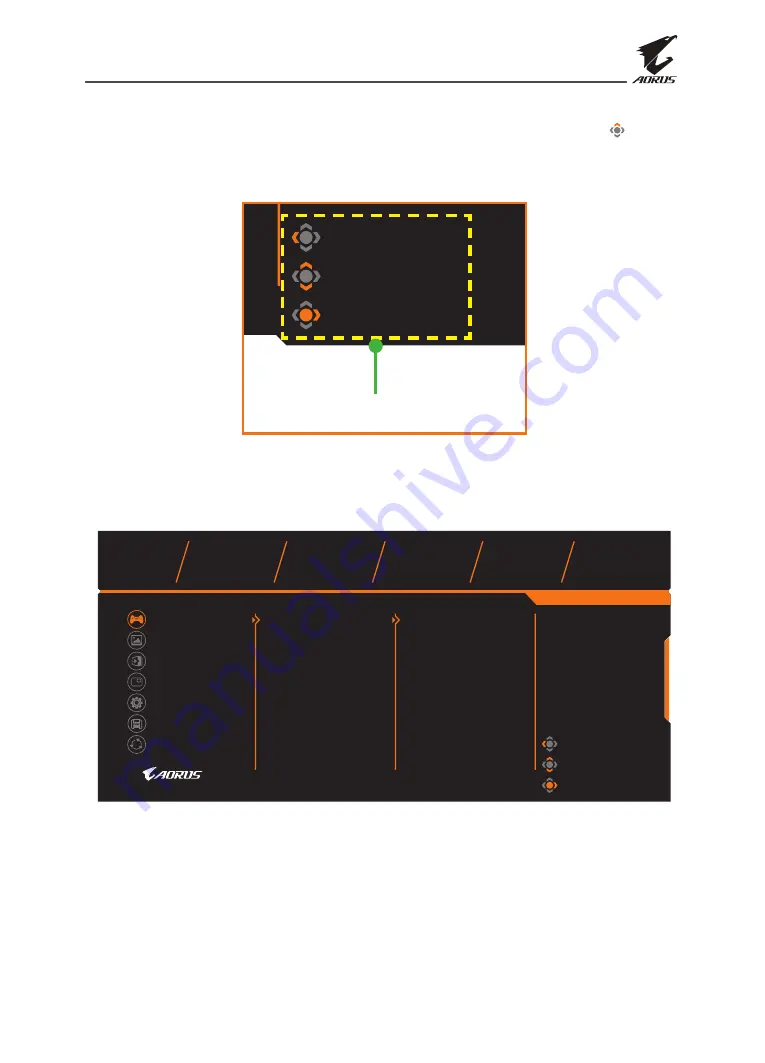
LCD Monitor User's Manual
-
33
-
Configure the Device Settings
When the
Main
menu appears on the screen, move the
Control
button up ( ) to
enter the
Settings
menu.
Note:
Use the
Control
button to navigate through the menu and make adjustments.
Exit
Move/Adjust
Enter/Confirm
Button Guide
Gaming
Configure the game related settings.
Exit
Move/Adjust
Enter/Confirm
Gaming
Picture
Display
PIP/PBP
System
Reset All
Aim Stabilizer
Black Equalizer
Super Resolution
Display Mode
Overdrive
FreeSync Premium
ON
OFF
Picture Mode
AORUS
Resolution
Black Equalizer
Aim Stabilizer
Overdrive
Refresh Rate
FreeSync Premium
640x480
15
OFF
Speed
60 HZ
ON
Save Settings













































