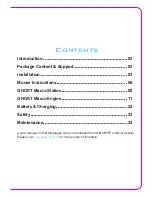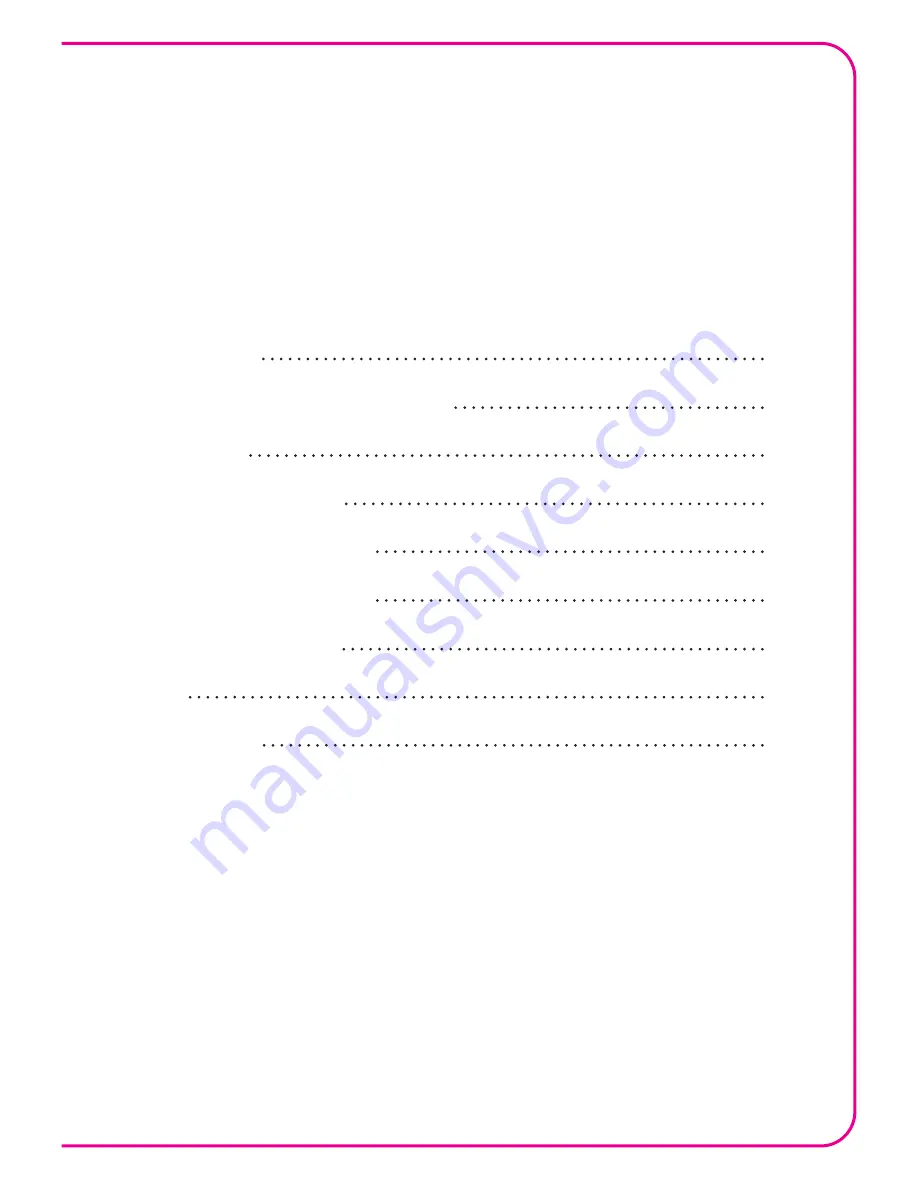
Contents
Introduction
Package Content & Support
Installation
Mouse Instructions
GHOST Macro Station
GHOST Macro Engine
Battery & Charging
Safety
Maintenance
Users’ manual in other languages can be downloaded from GIGABYTE’s official website.
Please visit
www.gigabyte.com
for more product information.
02
02
03
06
08
11
22
23
24