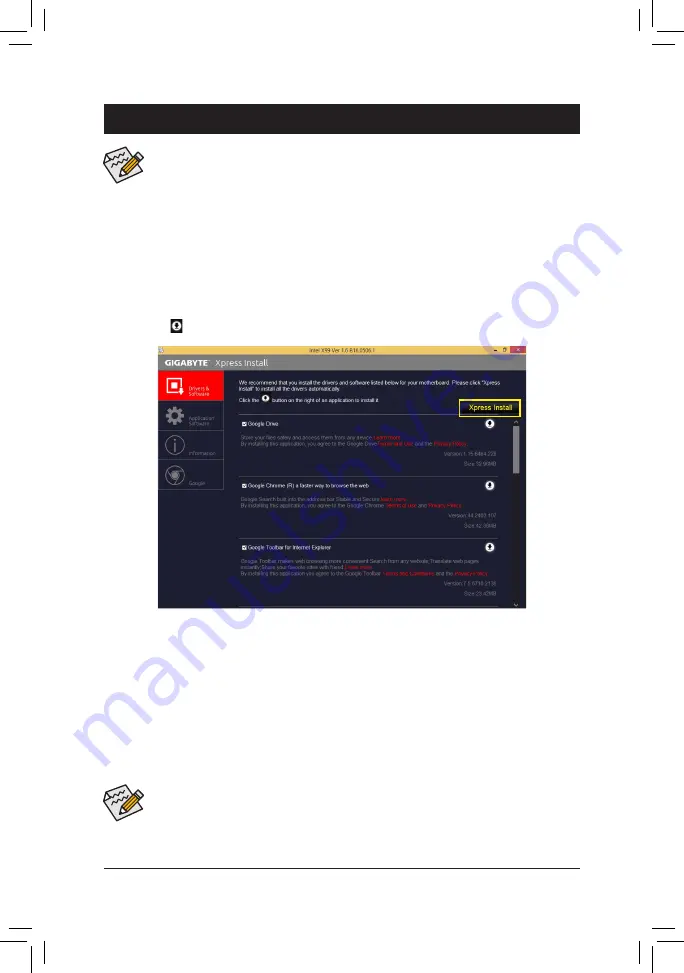
- 83 -
Drivers Installation
4-1 Drivers & Software
Chapter 4 Drivers Installation
•
Before installing the drivers, first install the operating system. (The following instructions use
Windows 8.1 as the example operating system.)
•
After installing the operating system, insert the motherboard driver disk into your optical drive.
Click on the message "Tap to choose what happens with this disc" on the top-right corner of the
screen and select "Run
Run
.exe." (Or go to My Computer, double-click the optical drive and ex-
ecute the Run.exe program.)
"Xpress Install" will automatically scan your system and then list all of the drivers that are recommended to
install. You can click the
Xpress Install
button and "Xpress Install" will install all of the selected drivers. Or
click the arrow icon to individually install the drivers you need.
•
Please ignore the popup dialog box(es) (e.g. the
Found New Hardware Wizard
) displayed
when "Xpress Install" is installing the drivers. Failure to do so may affect the driver installation.
•
Some device drivers will restart your system automatically during the driver installation. After the
system restart, "Xpress Install" will continue to install other drivers.
Summary of Contents for GA-X99-Ultra Gaming
Page 2: ...Motherboard GA X99 Ultra Gaming Sept 12 2016 Sept 12 2016 Motherboard GA X99 Ultra Gaming ...
Page 8: ... 8 ...
Page 36: ... 36 Hardware Installation ...
Page 64: ...BIOS Setup 64 ...
Page 126: ...Appendix 126 ...
















































