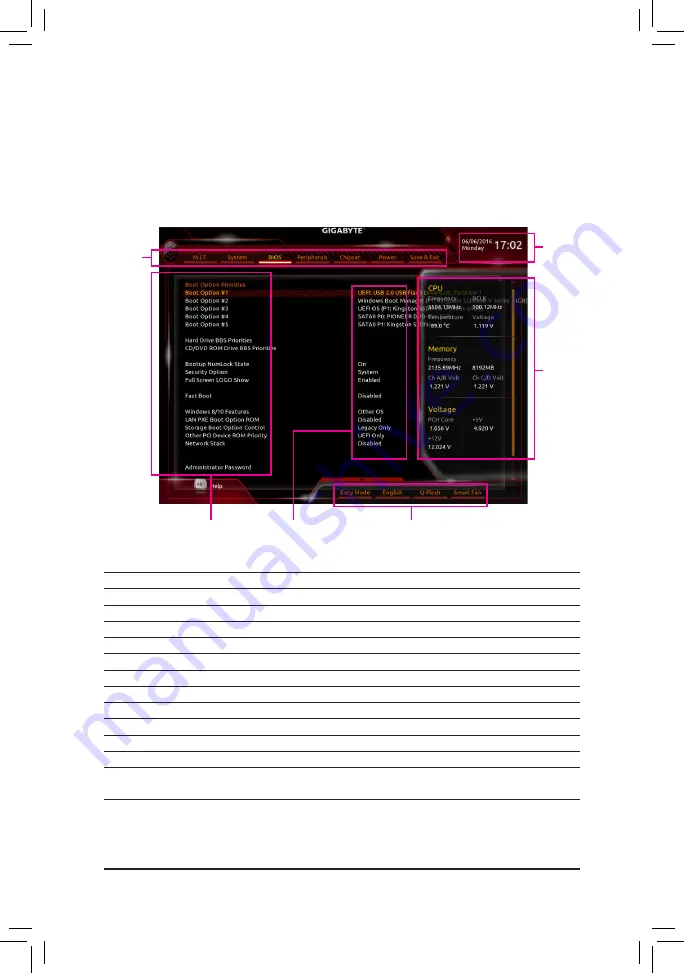
BIOS Setup
- 39 -
2-2 The Main Menu
A. Classic Setup
The Classic Setup mode provides detailed BIOS settings. You can press the arrow keys on your keyboard to
move among the items and press <Enter> to accept or enter a sub-menu. Or you can use your mouse to select
the item you want.
(Sample BIOS Version: F3b)
Classic Setup Function Keys
<
f
><
g
>
Move the selection bar to select a setup menu
<
h
><
i
>
Move the selection bar to select an configuration item on a menu
<Enter>
Execute command or enter a menu
<+>/<Page Up>
Increase the numeric value or make changes
<->/<Page Down> Decrease the numeric value or make changes
<F1>
Show descriptions of the function keys
<F5>
Restore the previous BIOS settings for the current submenus
<F7>
Load the Optimized BIOS default settings for the current submenus
<F8>
Access the Q-Flash utility
<F9>
Display system information
<F10>
Save all the changes and exit the BIOS Setup program
<F12>
Capture the current screen as an image and save it to your USB drive
<Esc>
Main Menu: Exit the BIOS Setup program
Submenus: Exit current submenu
Hardware
Information
Configuration Items
Current Settings
Setup Menus
System
Time
Quick Access Bar allows you to enter Easy Mode, select BIOS
default language, configure fan settings, or enter Q-Flash.
Summary of Contents for GA-X99-Ultra Gaming
Page 2: ...Motherboard GA X99 Ultra Gaming Sept 12 2016 Sept 12 2016 Motherboard GA X99 Ultra Gaming ...
Page 8: ... 8 ...
Page 36: ... 36 Hardware Installation ...
Page 64: ...BIOS Setup 64 ...
Page 126: ...Appendix 126 ...






























