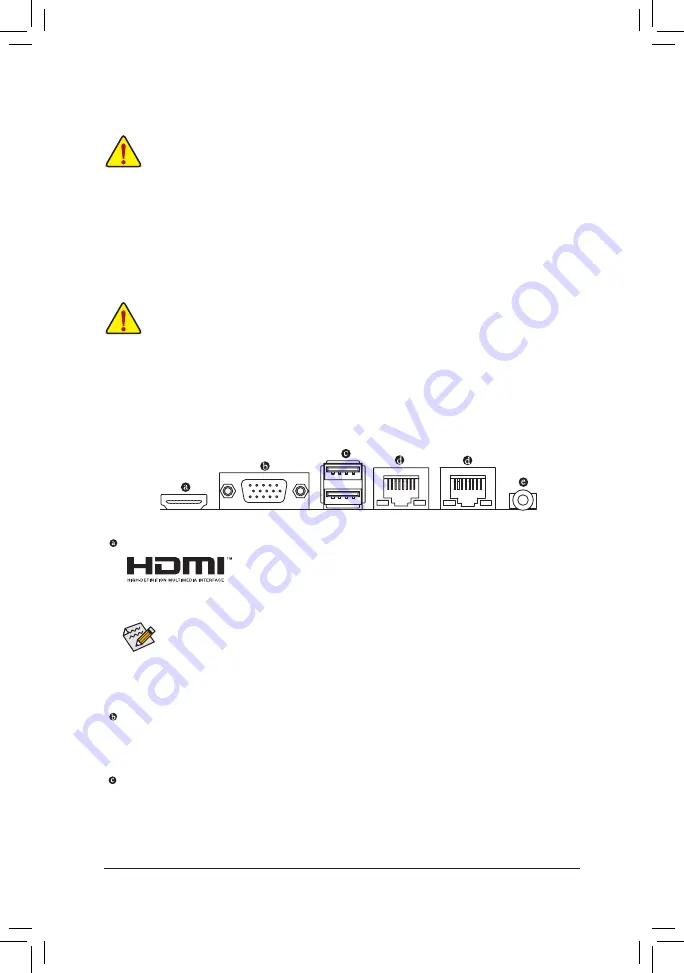
- 8 -
1-3 Installing the Memory
Read the following guidelines before you begin to install the memory:
•
Make sure that the motherboard supports the memory.
(Go to GIGABYTE's website for the latest supported memory speeds and memory modules.)
•
Always turn off the computer and unplug the power cord from the power outlet before installing the
memory to prevent hardware damage.
•
Memory modules have a foolproof design. A memory module can be installed in only one direction.
If you are unable to insert the memory, switch the direction.
1-4 Installing an Expansion Card
Read the following guidelines before you begin to install an expansion card:
•
Make sure the motherboard supports the expansion card. Carefully read the manual that came
with your expansion card.
•
Always turn off the computer and unplug the power cord from the power outlet before installing an
expansion card to prevent hardware damage.
1-5 Back Panel Connectors
HDMI Port
The HDMI port is HDCP compliant and supports Dolby TrueHD and DTS HD
Master Audio formats. It also supports up to 192KHz/24bit 8-channel LPCM audio
output. You can use this port to connect your HDMI-supported monitor. The maximum supported resolution
is 3840x2160@30 Hz, but the actual resolutions supported are dependent on the monitor being used.
After installing the HDMI device, make sure to set the default sound playback device to HDMI. (The
item name may differ depending on your operating system.)
Dual-Display Configurations for the Onboard Graphics:
Dual-display configurations are supported after you install motherboard drivers in OS.
D-Sub Port
The D-Sub port supports a 15-pin D-Sub connector and supports a maximum resolution of 1920x1200@60 Hz
(the actual resolutions supported depend on the monitor being used). Connect a monitor that supports D-Sub
connection to this port.
USB 3.0 Port
The USB 3.0 port supports the USB 3.1 Gen 1
specification and is compatible to the USB 2.0 specification.
Use this port for USB devices.























