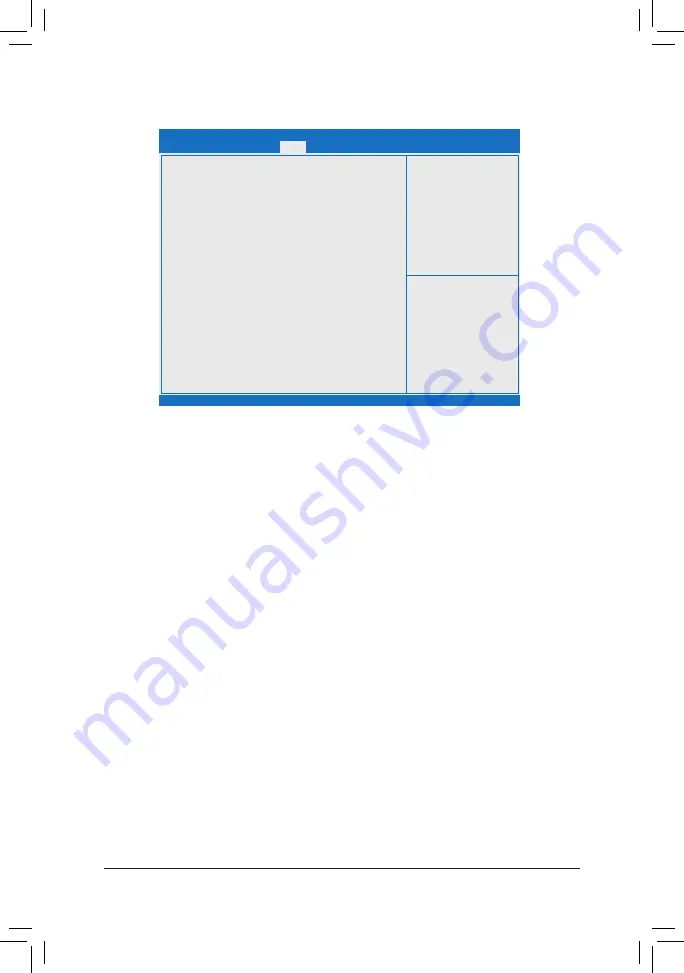
- 30 -
2-5 Boot
&
Setup Prompt Timeout
Allows you to configure the number of seconds to stay in BIOS setup prompt screen. (Default: 1)
&
Bootup NumLock State
Enables or disables Numlock feature on the numeric keypad of the keyboard after the POST. (Default: On)
&
Full Screen LOGO Show
Allows you to determine whether to display the GIGABYTE Logo at system startup.
Disabled
skips the
GIGABYTE Logo when the system starts up. (Default: Enabled)
&
Boot Option Priorities #1/2
Specifies the overall boot order from the available devices.
Removable storage devices that support GPT format will be prefixed with "UEFI:" string on the boot device
list. To boot from an operating system that supports GPT partitioning, select the device prefixed with "UEFI:"
string.
Or if you want to install an operating system that supports GPT partitioning such as Windows 10 64-bit,
select the optical drive that contains the Windows 10 64-bit installation disk and is prefixed with "UEFI:"
string.
&
Hard Drive/CD/DVD ROM Drive/Floppy Drive/Network Device BBS Priorities
Specifies the boot order for a specific device type, such as hard drives, optical drives, floppy disk drives,
and devices that support Boot from LAN function, etc. Press <Enter> on this item to enter the submenu that
presents the devices of the same type that are connected. This item is present only if at least one device
for this type is installed.
&
Fast Boot
Enables or disables Fast Boot to shorten the OS boot process. (Default: Disabled)
&
SATA Support
All Sata Devices
All SATA devices are functional in the operating system and during the POST.
(Default)
Last Boot HDD Only Except for the previous boot drive, all SATA devices are disabled before the OS
boot process completes.
This item is configurable only when
Fast Boot
is set to
Enabled
.
Aptio Setup Utility - Copyright (C) 2017 American Megatrends, Inc.
Version 2.18.1263. Copyright (C) 2017 American Megatrends, Inc.
Boot Configuration
Setup
Prompt
Timeout
1
Bootup
NumLock
State
[On]
Full Screen LOGO Show
[Enabled]
Boot Option Priorities
Fast
Boot
[Disable]
New Boot Option Policy
[Default]
gf
: Select Screen
hi
: Select Item
Enter: Select
+/-: Change Opt.
F1: General Help
F2: Previous Values
F3: Optimized Defaults
F4: Save & Exit
ESC: Exit
Main
Advanced
Boot
Save & Exit
Security





































