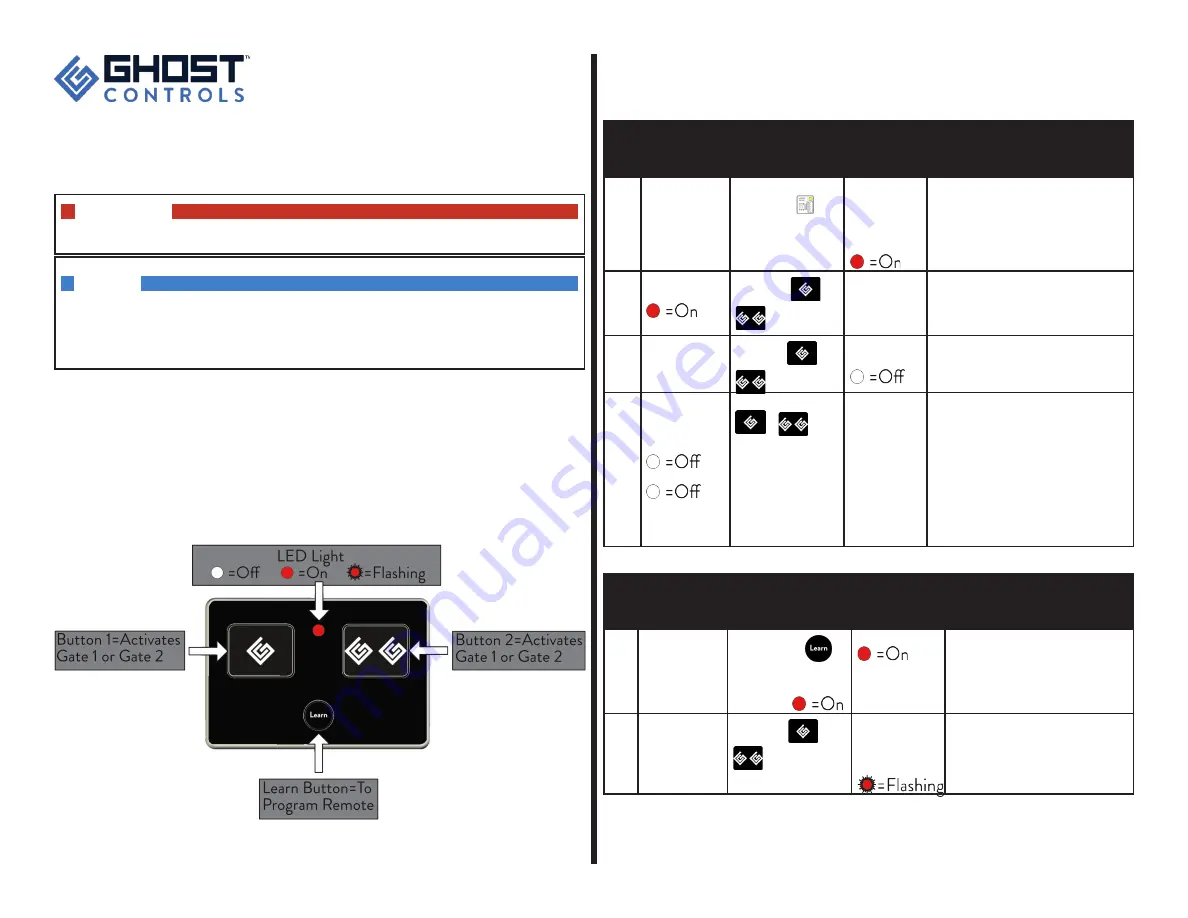
AXS1 Remote Transmitter
Instructions for 3 Button Premium Remote Transmitter AXS1
This device complies with Part 15 of the FCC Rules. Operation is subject to the following two conditions:
■
This device may not cause harmful interference
■
This device must accept any interference received, including interference that may cause undesired opera-
tion.
WARNING G
Changes or modifications to this unit not expressly approved by the party responsible for compliance could
void the user’s authority to operate the equipment.
NOTE DDFDFDFDFDFDFDFDF FDFDFDFDFDFDDFDF
This equipment has been tested and found to comply with the limits for a Class B digital device, pursuant to
Part 15 of the FCC Rules. These limits are designed to provide reasonable protection against harmful inter-
ference in a residential installation. This equipment generates, uses and can radiate radio frequency energy
and, if not installed and used in accordance with the instructions, may cause harmful interference to radio
communications. However, there is no guarantee that interference will not occur in a particular installation.
If this equipment does cause harmful interference to radio or television reception, which can be determined by
turning the equipment off and on, the user is encouraged to try to correct the interference by one or more of
the following measures:
■
Reorient or relocate the receiving antenna
■
Increase the separation between the equipment and receiver.
■
Connect the equipment into an outlet on a circuit different from that to which the receiver is connected
■
Consult the dealer or an experienced technician for help
REMOTE TRANSMITTER OVERVIEW
PROGRAMMING
All GHOST CONTROLS
®
remote transmitters must be programmed before they will operate the Gate Oper-
ator System so that the safety and security of your system is maintained.
Programming Remote to Gate Controller
Step LED/Alarm
Before Pressing
Button(s) Sequence
to Press
LED/Alarm
After Pressing
Description
1
Press & hold
LEARN
XMTR
button
on
gate system controller
Gate alarm
sounds and
LEARN XMTR
LED on system
controller stays
Places gate controller into Learn Remote
mode for 10 seconds. NOTE-
The gate
system controller will exit the Learn Remote
mode after 15 seconds and return to
normal operation if there is no valid remote
transmitter signal received.
2
Gate controller
LED is
Press & hold
or
Gate controller
alarm beeps
or gate begins
moving
Programs this button into memory.
3
Release the
or
LEARN XMTR
LED goes
The new transmitter’s ID has been saved into
the memory of the main system controller.
4
No alarm sounds,
LEARN XMTR
LED on main
controller is
LED on remote is
Press and release the
or
button
Transmitter
LED blinks on
when button is
depressed
Tests the transmitter button you just
programmed. LED on transmittter turns on
only when button is depressed to indicate it
is transmitting ZombieCode
®
signal to gate
controller. Each press of this remote button
will cycle the gate as follows: OPEN-STOP-
CLOSE-STOP-OPEN. The LED will be
flashing rapidly when the transmitter is
transmitting. Maximum transmitting time is
approximately 20 seconds to save battery life.
Add An Additional Remote Transmitter To Control the Gate
Step LED/Alarm
Before Pressing
Button(s) Sequence
to Press
LED/Alarm
After Pressing
Description
1
Press & hold the
on
Remote B (
Learning
) for
at least 3 seconds or until
the LED goes
Remote LED is
This process assume that there is a
remote that is ALREADY capable of
controlling the gate. Puts Remote B into
Learning Mode.
2
Press & hold
or
on Remote A, the
Teaching Remote.
LEDs on both
Teaching
and Learning
Remote are
Remote A, Teaching Remote is in Teach
Mode, and Remote B, Learning Remote
is in Learn Mode.


