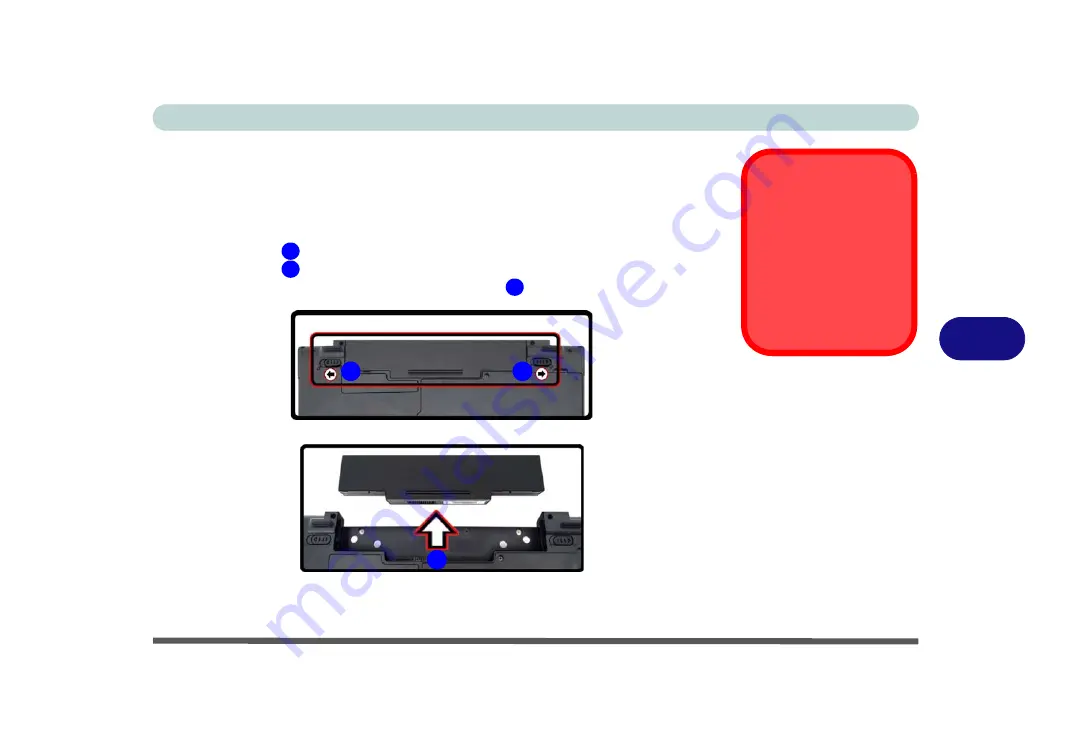
Upgrading The Computer
Removing the Battery 6 - 3
6
Removing the Battery
If you are confident in undertaking upgrade procedures yourself, for safety reasons
it is best to remove the battery.
1.
Turn the computer
off
, and turn it over.
2.
Slide the latch
in the direction of the arrow.
3.
Slide the latch
in the direction of the arrow, and hold it in place.
4.
Slide the battery out in the direction of the arrow
.
Warranty Warning
Please check with your
service representative
before undertaking any
upgrade procedures to
find out if this will VOID
your warranty.
Figure 6 - 1
Battery Removal
1
2
3
1
3
2
Summary of Contents for Style-Note 874xTG
Page 1: ...V09 2 00...
Page 2: ......
Page 16: ...XIV Preface...
Page 22: ...XX Preface...
Page 44: ...Quick Start Guide 1 22 1...
Page 53: ...Features Components TouchPad and Buttons Mouse 2 9 2 Figure 2 6 Mouse Properties...
Page 56: ...Features Components 2 12 2...
Page 108: ...Upgrading The Computer 6 14 6...
Page 118: ...Modules Options 7 10 PC Camera Module 7 Figure 7 6 Audio Setup for PC Camera Right click...
Page 160: ...Modules Options 7 52 7...
Page 178: ...Interface Ports Jacks A 4 A...
Page 192: ...Intel Video Driver Controls B 14 B...






























