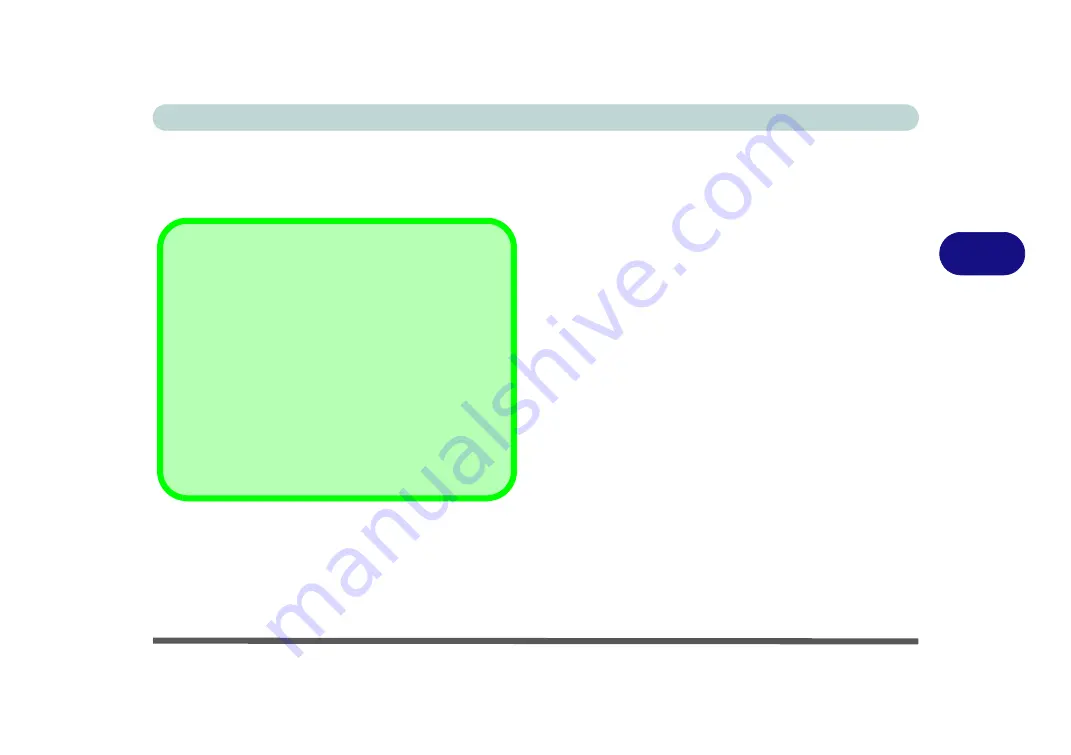
Drivers & Utilities
Driver Installation 4 - 5
4
Driver Installation Procedure
Insert the
Device Drivers & Uti User’s Manual
disc
and click
Install Drivers
(button).
Chipset
1.
Click
1.Install Chipset Driver > Yes
.
2. Click
Next > Yes > Next > Next
.
3. Click
Finish
to restart the computer.
Video
1.
Click
2.Install Video Driver > Yes
.
2. Click
Next > Yes > Next > Next
.
3. Click
Finish
to restart the computer.
4. After the computer has restarted click
Start
,
and click
Control Panel
(or point to
Settings
and click
Control Panel
).
5. Double-click
Performance Information and
Tools
(in
System and Maintenance
).
6. Click “
Update my score
”.
7. The computer will take a few minutes to assess
the CPU performance.
8. Close the control panel.
Driver Installation General Guidelines
The driver installation procedures outlined in this Chapter (and
in
Chapter 7 Options & Modules
), are accurate at the time of
going to press.
Drivers are always subject to upgrade and revision so the ex-
act procedure for certain drivers may differ slightly. As a gen-
eral guide follow the default on screen instructions for each
driver (e.g.
Next > Next > Finish
) unless you are an advanced
user. In many cases a restart is required to install the driver.
Make sure any modules (e.g. PC Camera, WLAN or 3.75G/
HSPA) are
ON
before installing the appropriate driver.
Summary of Contents for Style-Note 874xTG
Page 1: ...V09 2 00...
Page 2: ......
Page 16: ...XIV Preface...
Page 22: ...XX Preface...
Page 44: ...Quick Start Guide 1 22 1...
Page 53: ...Features Components TouchPad and Buttons Mouse 2 9 2 Figure 2 6 Mouse Properties...
Page 56: ...Features Components 2 12 2...
Page 108: ...Upgrading The Computer 6 14 6...
Page 118: ...Modules Options 7 10 PC Camera Module 7 Figure 7 6 Audio Setup for PC Camera Right click...
Page 160: ...Modules Options 7 52 7...
Page 178: ...Interface Ports Jacks A 4 A...
Page 192: ...Intel Video Driver Controls B 14 B...






























