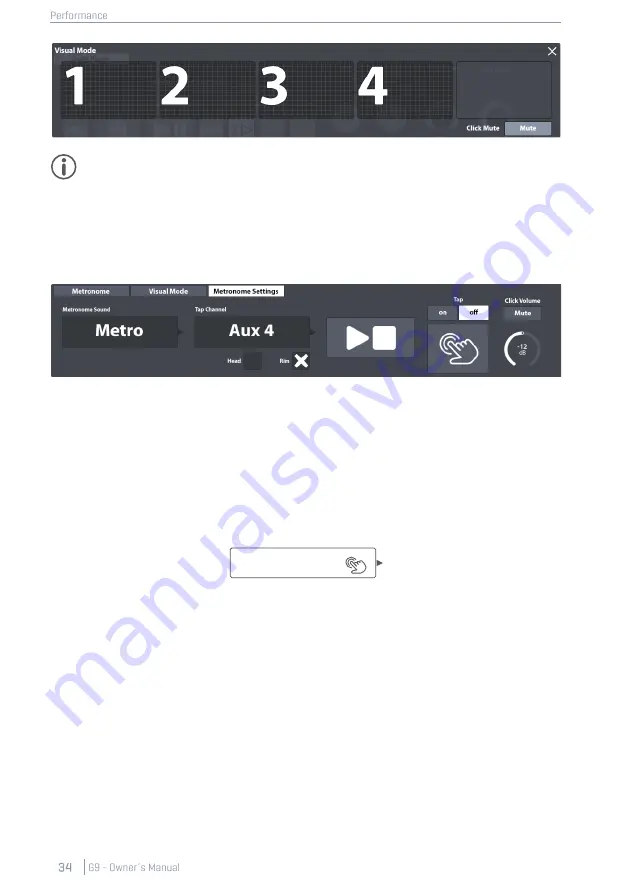
Tip:
The visual mode is designed to be vertically free floating. Place a finger the top of the
pop-up, hold down, and drag the box up or down into its desired position.
It is the only pop-up that won´t close automatically when leaving the performance mode.
As a practice tool it is considered to always stay in front. You can only close it manually by
tapping on
[x]
in the upper right-hand corner.
8.4.3
M
ETRONOME
S
ETTINGS
In this function set you can customize the
Metronome Sound
as well as the channel for setting the
metronome speed by playing (
Tap Channel
).
8.4.3.1
M
ETRONOME
S
OUND
The metronome sound by default is
“
Metro
”
. However, this can be changed easily:
1.
Tap once on the
[Metronome Sound]
field.
2.
(Optional) Preview metronome sounds:
a.
Activate the
[Play]
button (make sure
Click Volume
is not muted).
b.
Tap once on a sound (Metro, Claves etc.).
3.
Select a sound by doing one of the following:
a.
Select the preferred sound by double tapping.
b.
Keep the currently selected sound by tapping on
[x]
in the upper right-hand corner.
This closes the dialog.
8.4.3.2
T
AP
C
HANNEL
You can also select a custom tap channel instead of using the
[Tap]
button. This function can be
found under the function set
Metronome Settings
. To choose a custom tap device, proceed as
follows:
Metronome Sound
Metro
Summary of Contents for G9
Page 1: ...CONTENT ...
Page 2: ......
Page 3: ......
Page 4: ......
Page 5: ......
Page 6: ......
Page 7: ......
Page 8: ......
Page 9: ......
Page 10: ......
Page 46: ......
Page 70: ......
Page 86: ......
Page 97: ...The following table lists all parameters available by component ...
Page 114: ......
Page 176: ......






























