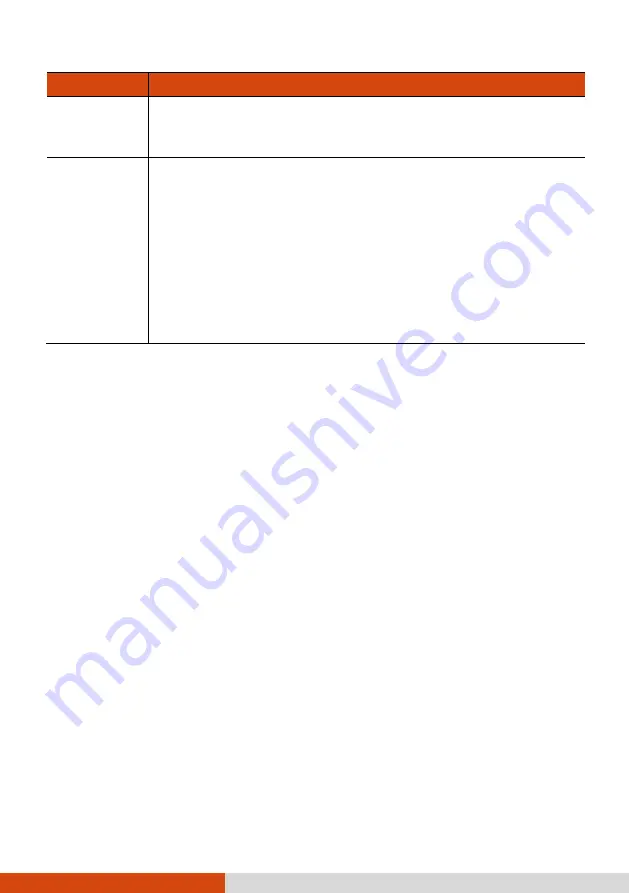
20
Term
Action
Double-click Press and release the left button twice in quick succession.
–or–
Tap twice on the pad rapidly.
Drag and
drop
Press and hold the left button, then move your finger until
you reach your destination (drag). Finally, release the
button (drop) when you finish dragging your selection to
the destination. The object will drop into the new location.
–or–
Gently tap twice on the pad and on the second tap, keep
your finger in contact with the pad. Then, move your finger
across the pad to drag the selected object to your
destination. When you lift your finger from the pad, the
selected object will drop into place.
TABLE NOTE:
If you swap the left and right buttons, “tapping” on the
touchpad as an alternative method of pressing the left button will no
longer be valid.
Configuring the Touchpad
You may want to configure the touchpad to suit your needs. For example, if
you are a left-handed user, you can swap the two buttons so that you can
use the right button as the left button and vice versa. You can also change
the size of the on-screen pointer, the speed of the pointer, and so on.
To configure the touchpad, go to
Settings
Devices
Touchpad
(for
Windows 10) or
Settings
Bluetooth & devices
Touchpad
(for Windows
11).
















































