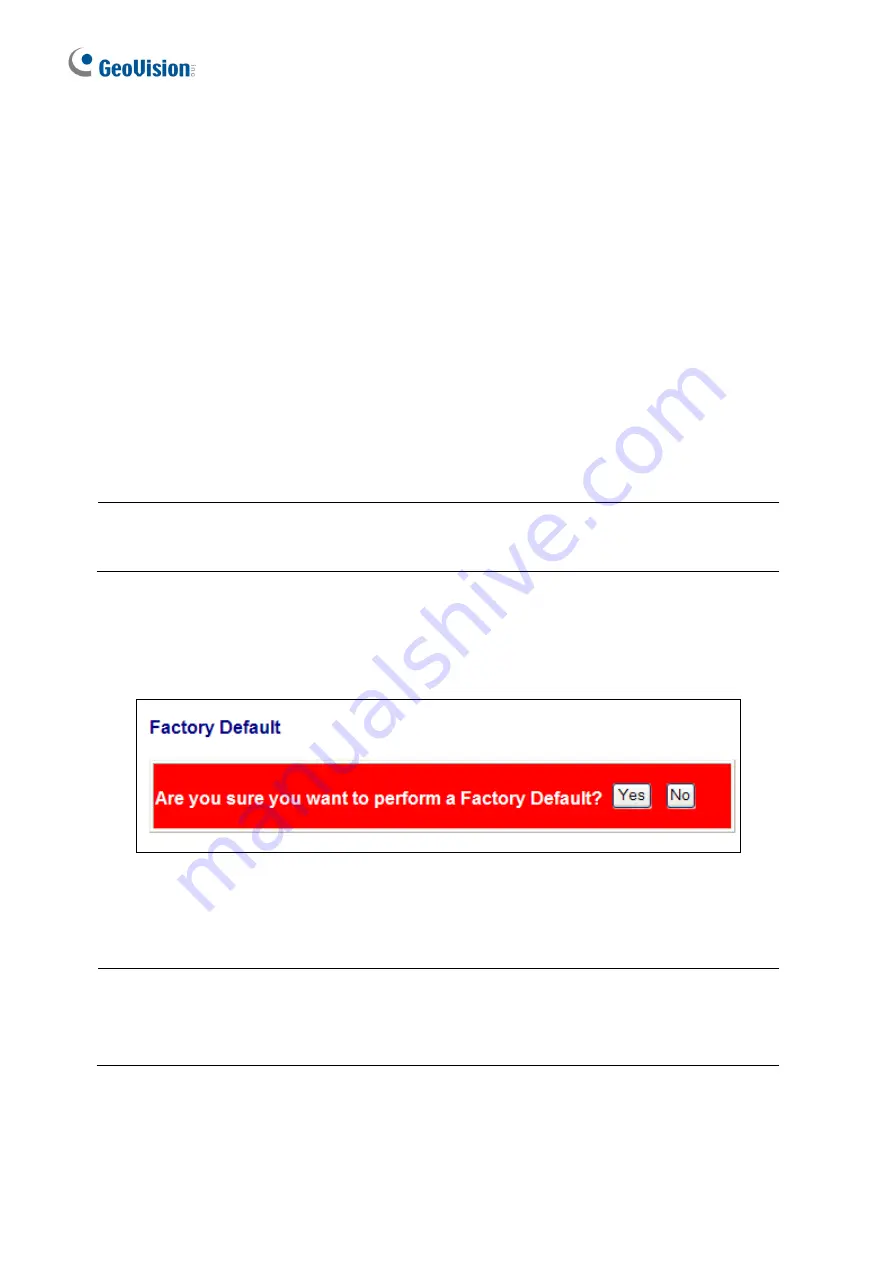
10. Restoring Default Settings
You can load the default value with the Reset button or with the Web interface.
Hardware
To restore the switch to its default settings using the
Reset
button, follow the steps below:
1. Turn on the switch.
2. Press and hold the
Reset
button for 5 seconds until all the LED start blinking.
3. Release the button. The switch is restored to its default settings.
Note:
After restoring default settings, you will need to configure IP address and Password
again.
Web Interface
1. On the Web interface, select
Factory Default
. This page appears.
Figure 10-1
2. Click
Yes
to restore the switch to the original configuration.
Note:
Load default from the Web interface will not change the user name, password and IP
configuration. If you want to restore the default setting of IP address, user name and
password, press the
Reset
button on the front panel of the switch.
38
Summary of Contents for GV-POE1611-V2
Page 4: ...ii 11 Specifications 39...
















