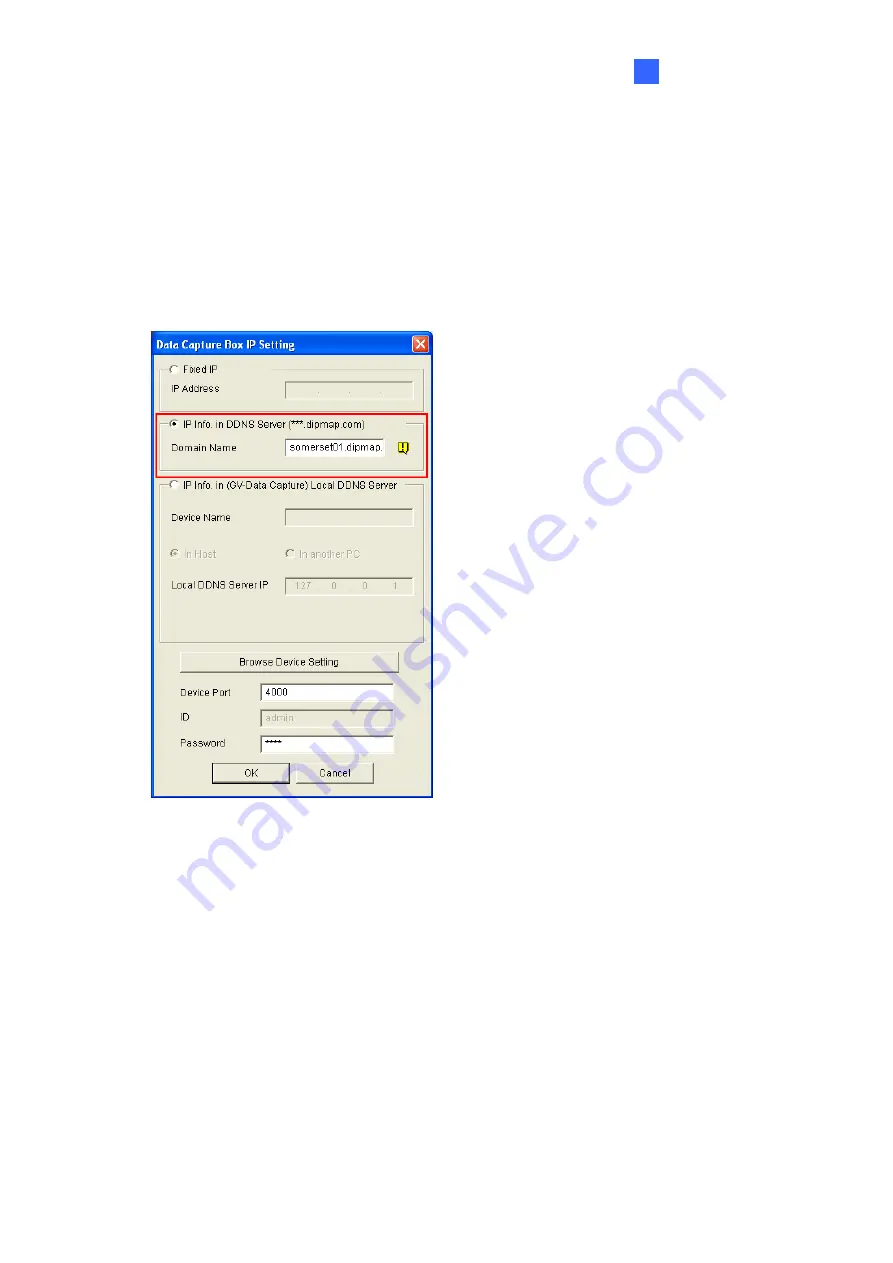
V3E Settings
25
4
Setting
button. The GV-Data Capture V3E Web interface (see Figure 10) will appear.
6. Click
OK
to add the POS system to GV-System.
4.2.2.2 Connection over Internet
1. Follow the Steps 1 to 3 in
4.2.1 Fixed IP
. The Data Capture Box IP Setting dialog box
appears.
Figure 21
2. Select
IP Info. in DDNS Server
, and type the domain name registered on the DDNS
Server.
3. In the Device Port field, keep default value
4000
. Or modify it to match that of the POS
system (see
Figure 22
).
4. In the Password field, type default value
1234
.
5. If you need to change or view the configurations of the V3E, click
Browse Device
Setting
. The GV-Data Capture V3E Web interface (see
Figure 10
) will appear.
6. Click
OK
to add the POS system to GV-System.





















