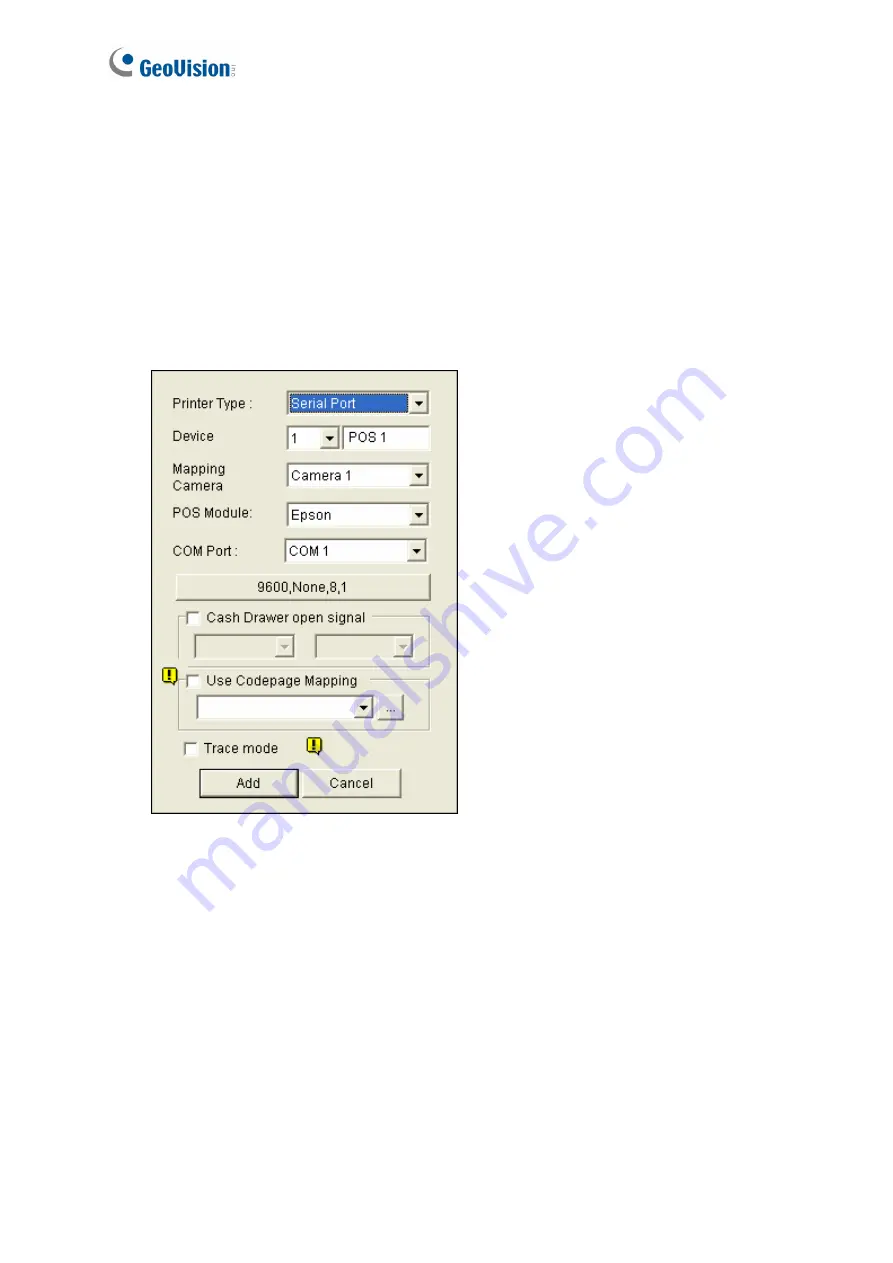
10
3.2 Configuring GV-System
Configure the GV-System to receive the transaction data from the POS system.
1. Click the
Configure
button on the main screen, point to
POS Application Setting
,
and then select
POS Device Setup
. The POS Server Setup dialog box appears.
2. Click the
New
tab. This dialog box appears.
Figure 7
Printer Type:
Select
Serial
or
Parallel
from the drop-down list.
Device:
Select a number to specify how many POS device are connected, and
rename the POS device if necessary.
Mapping Camera:
Specify a channel to display POS data of the selected device.
POS Module:
Select the printer connected to the POS system. If it’s not Epson,
select
General
for other brands.
The parameter button:
Click this button to configure the following parameters or
keep default settings.
Baud Rate:
Select the baud rate corresponding to that of the POS system.






























