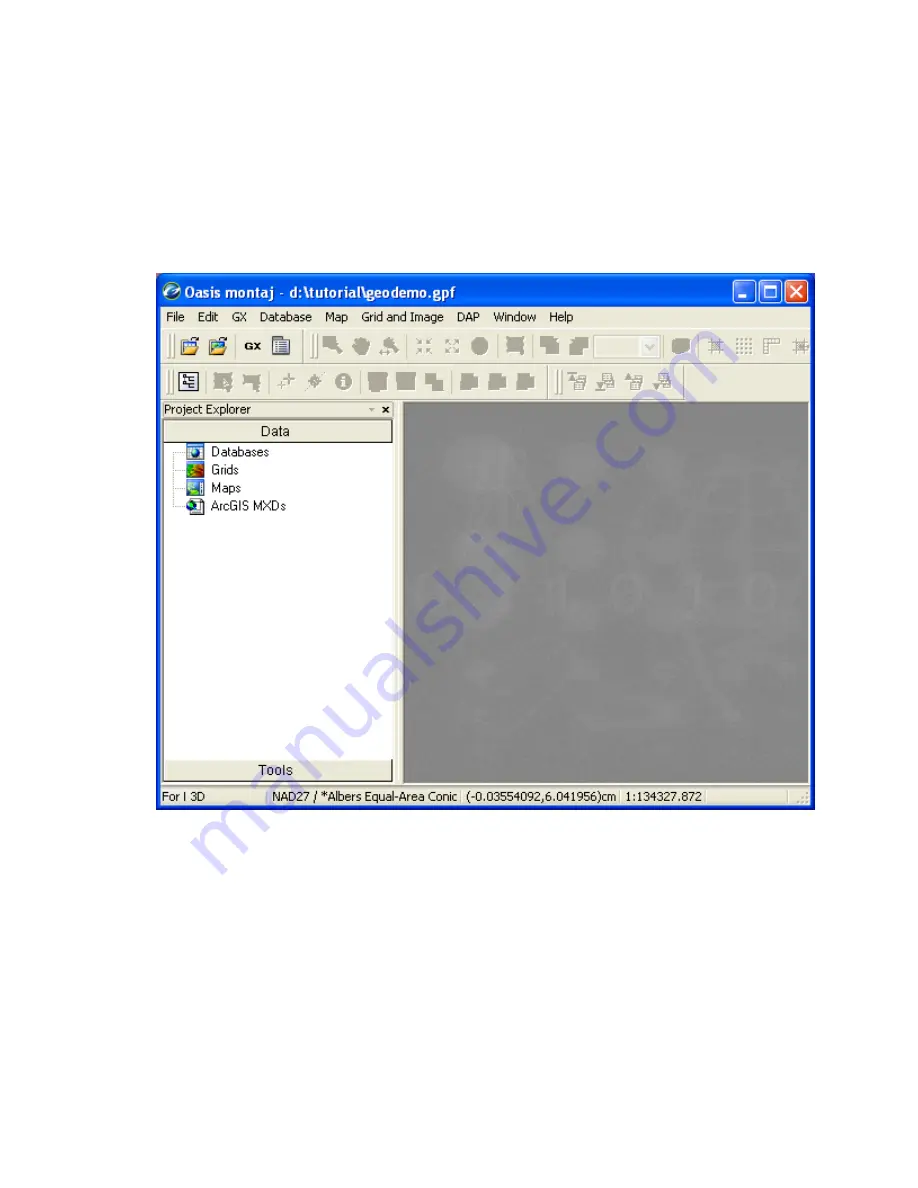
Tutorial 1: Getting Ready to Work
9
3.
Specify a name and directory for the project. For example, name the project
GeoDemo
and specify the working directory as
D:\Tutorial
4.
Click the
[Save]
button. The system saves the project and indicates it is open by
adding menus to the menu bar, adding buttons to the
Database Tools
,
Map
Layout
,
Map Tools
and
Standard
short-cut tool bars and by displaying the
Project
Explorer
window. These are visual clues indicating that you are ready to start
working with the system.
5.
To close a project, on the
File
menu, select
Project|Close.
Changing Default Settings
The program will work correctly with all of the standard default settings; however these
may be changed to reflect your personal requirements or those of your computer. The
default settings are the selections made for many of the programs where there is no user
input and are designed to yield logical results.
You may overwrite some of these intelligent defaults in normal use but this should not
create any problems since the defaults are only intended to get you started with the system
and should change as your knowledge of the system increases.






























