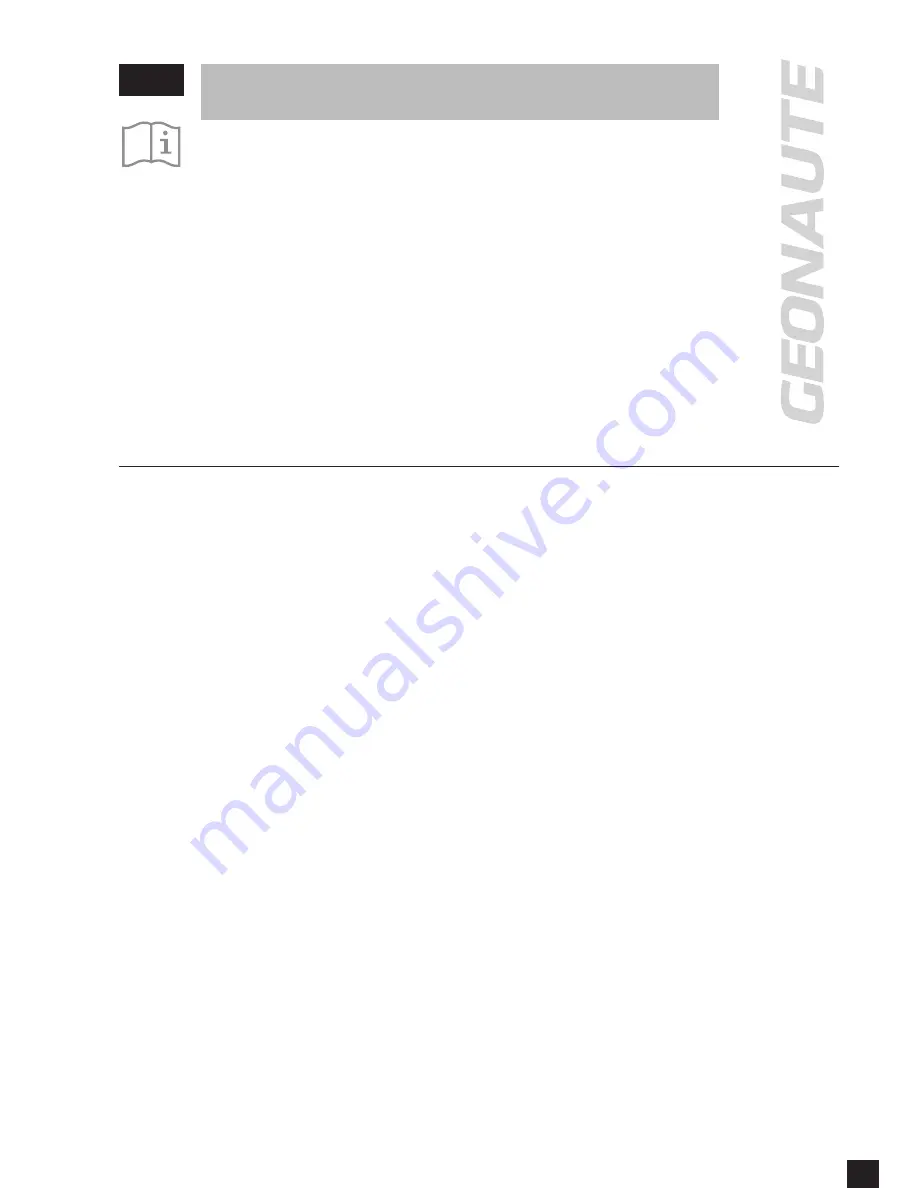
1
TABLE OF CONTENTS
EN
G 300
CAMERA OVERVIEW ............................................................................................. 3
FIRST STEPS ......................................................................................................... 4
CHARGING THE BATTERY .............................................................................................................4
INSERTING THE MICROSD CARD ..................................................................................................4
USING A WATERPROOF CASE ......................................................................................................4
USING THE CAMERA ............................................................................................ 5
TURNING ON / OFF ..........................................................................................................................5
RECORDING A VIDEO .....................................................................................................................5
TAKING PHOTOS .............................................................................................................................5
ENABLING / DISABLING WIFI .........................................................................................................6
CONFIGURING THE CAMERA ............................................................................... 6
CONFIGURING VIDEO MODES .......................................................................................................6
CONFIGURING PHOTO MODES .....................................................................................................6
CONFIGURING GENERAL SETTINGS ...........................................................................................7
USING REMOTE CONTROL ............................................................................................................8
USING PC CAMERA (WEBCAM) ....................................................................................................8
CONNECT WITH TV .........................................................................................................................9
RESET THE CAMERA ......................................................................................................................9
REVIEWING FILES ON CAMERA SCREEN ...................................................................................9
TECHNICAL CHARACTERISTICS .......................................................................... 9
PRECAUTIONS FOR USE ..................................................................................... 10
WARRANTIES, LEGAL NOTICES ......................................................................... 10
LIMITED LIABILITY ........................................................................................................................10
WARRANTY ....................................................................................................................................10
LEGAL NOTICES ............................................................................................................................ 11
Summary of Contents for G 300
Page 2: ...2...






























