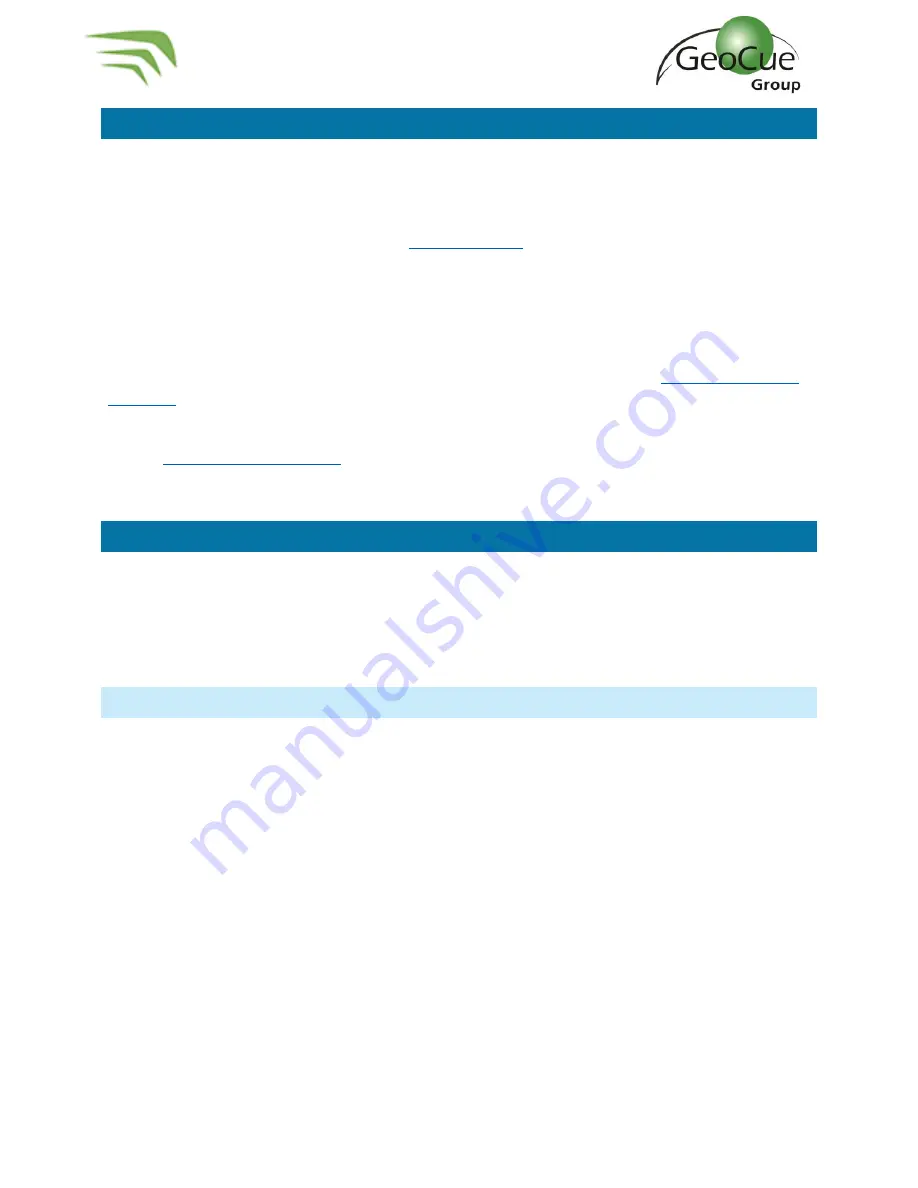
TrueView 435 Hardware User Guide
37
TrueView 435 Hardware User Guide
10/26/2021
TrueView EVO
TrueView Evo is a 64-bit Windows® desktop application used for processing and exploiting TrueView
sensor data. It is GeoCue’s LP360 point cloud exploitation product with the addition of a collection of
tools for TrueView sensor data workflows. Currently, TrueView Evo is available in two licensing levels:
•
TrueView Evo
–
This is equivalent to
with the addition of the TrueView
workflow tools. It is limited to product areas of no more than 4 km
2
of LIDAR data
•
TrueView Evo Unlimited
–
this is the same functionally as TrueView EVO but the size limit is
removed.
TrueView EVO is the software used to post-process your raw flight data. EVO will generate a 3D LIDAR
point cloud in LAS format, colorize the point cloud, geotag the images collected, etc... It is based on
GeoCue’s LIDAR point cloud exploitation software, LP360, and comes with all the
. Tools such as accuracy assessment, automatic and manual ground classification, and
contour/ surface exporting.
See the
Logging in To APX15
It may be necessary to log in to the APX-15 to change settings such as lever arm offsets, or other
settings if advised by GeoCue Group Support. The instructions below explain how to configure the
TrueView Wi-Fi network and connect to the APX-15. Note that for firmware version3.0.5 and higher,
Wi-Fi is disabled by default. To turn Wi-Fi on , unplug the UMS drive from TrueView, then power on the
TrueView system.
Configure TrueView Wi-fi
1.
Unplug the UMS from the TrueView 435.
2.
Power on the TrueView 435 and wait
for 30 seconds, or until “Trueview
435
” appears in your list
of Wi-Fi networks.
a.
If you cannot find the network, turn off the TrueView 435, connect the UMS to laptop
and delete the file “TV_hostapd.conf”
3.
If this network exists, connect to it with password “
TrueView435
.”
4.
Click Properties (Figure 50) of the TrueView435 Network


























