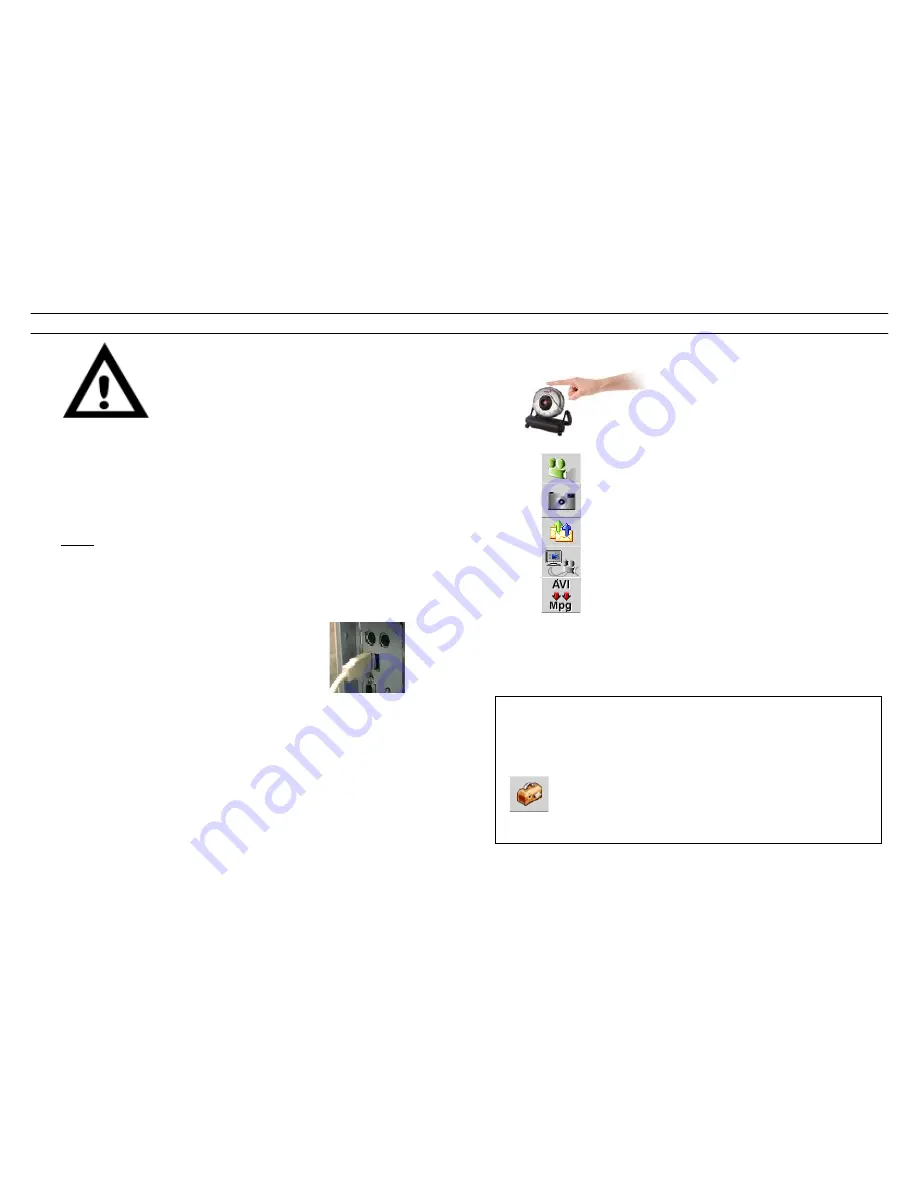
Genius VideoCAM NB Quick Installation Guide
USB Port
5.
Function description for the major icon
A.
Capture image with full motion video
Take a picture
Send photo through e-mail
Use PC camera as a security monitoring system
Convert AVI files into MPEG format
.
Please read the important notice before the installation
1.
Installing VideoCAM NB software
A.
Insert the VideoCAM NB software CD into CD-ROM drive.
B.
After a few seconds, the setup screen will show the picture of
VideoCAM NB. Click the “
Utility Driver
” then simply follow the
on-screen instructions.
A.
Please remember to install
DirectX
from
the CD-ROM.
Notice:
If the setup screen doesn’t show the picture of VideoCAM NB,
please proceed with the following installation:
!
Go to the taskbar and click Start, then Execute.
!
Type D:\SETUP.EXE, then click the Enter key.
(Where D: is your CD-ROM)
1.
Connect the VideoCAM to your computer.
Connect the VideoCAM to the USB port
as shown on the right drawing.
1.
To remove the driver installation, please go to the
taskbar and follow “Start ->Program -> VideoCAM
NB->VideoCAM NB Uninstall, then follow the on-
screen instruction to remove the installation.
4.
You can install the recognition software for video conferencing or chat
with your friends.
Note I
Make sure to install the USB driver before connecting the device
otherwise you will be unable to install properly. If you encounter
any problems, uninstall the driver and software and follow the
proper installation.
Note II
Should you need to use the device in a high luminance environment,
please follow this step below:
->Camera Control -> Control ->Exposure
Important Notice:
Please install the driver first and then
connect VideoCAM to the USB port.
You can use the snapshot button to
capture still images or rotate the lens
cover to adjust the focus.

















