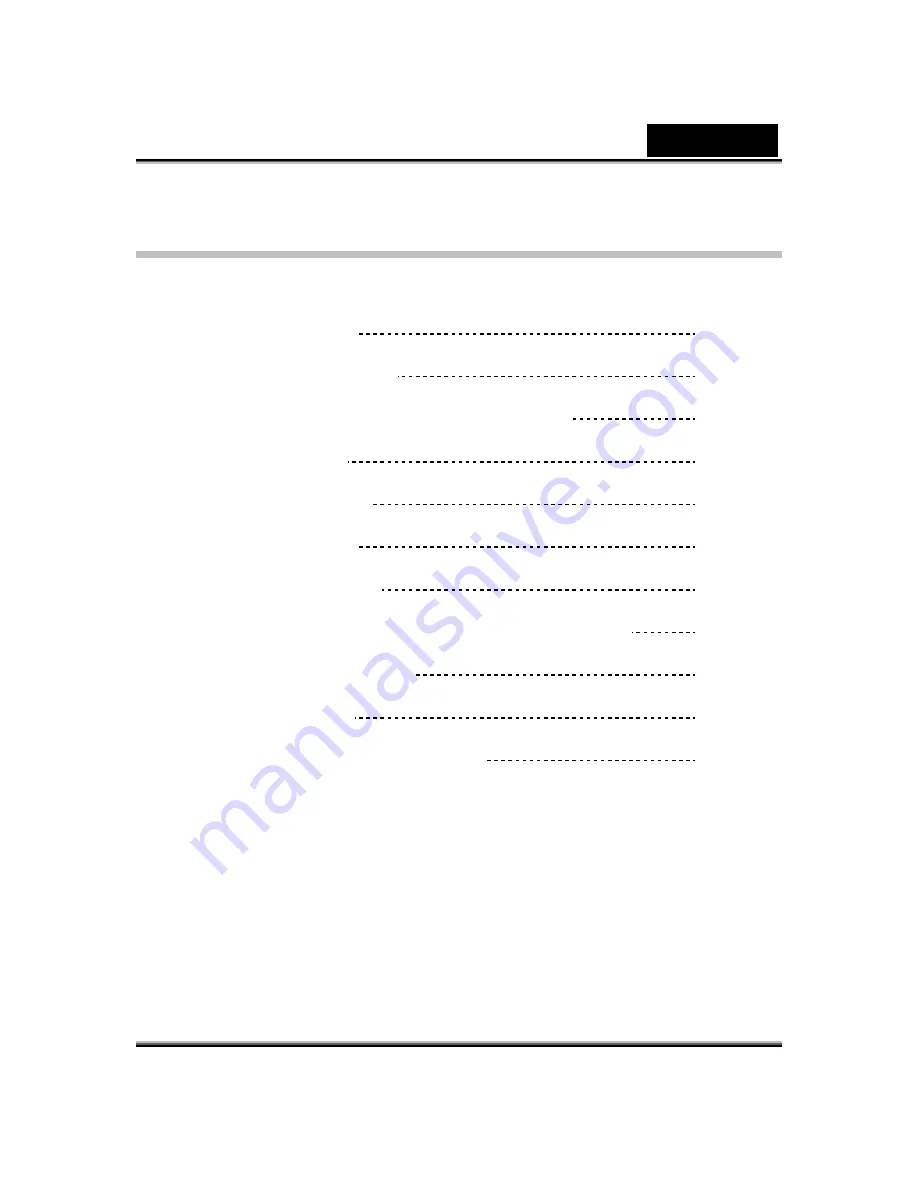
English
i
Table of Contents
Eye 320SE Features
1
Installing the Eye 320SE
2
About Genius Application-WebCAM Mate
3
1. Main Menu
3-11
2. Picture Mode
12-14
3. Video Mode
15-16
4. Security Mode
16-19
Using MSN Messenger,Yahoo Messenger,AOL
19-21
CrazyTalk Avatar Creator
21-45
CrazyTalk CamSuite
46-73
Trouble shooting for web camera
74
Summary of Contents for EYE 320SE
Page 29: ...English 28 Eyes Add virtual eyes and adjust the color of each part of the eyes ...
Page 30: ...English 29 Teeth Add virtual teeth and adjust the teeth ...
Page 31: ...English 30 Mouth Adjust the color levels of the inner mouth ...
Page 32: ...English 31 Lips To close an open mouth in the image and set the position of the lips ...
















