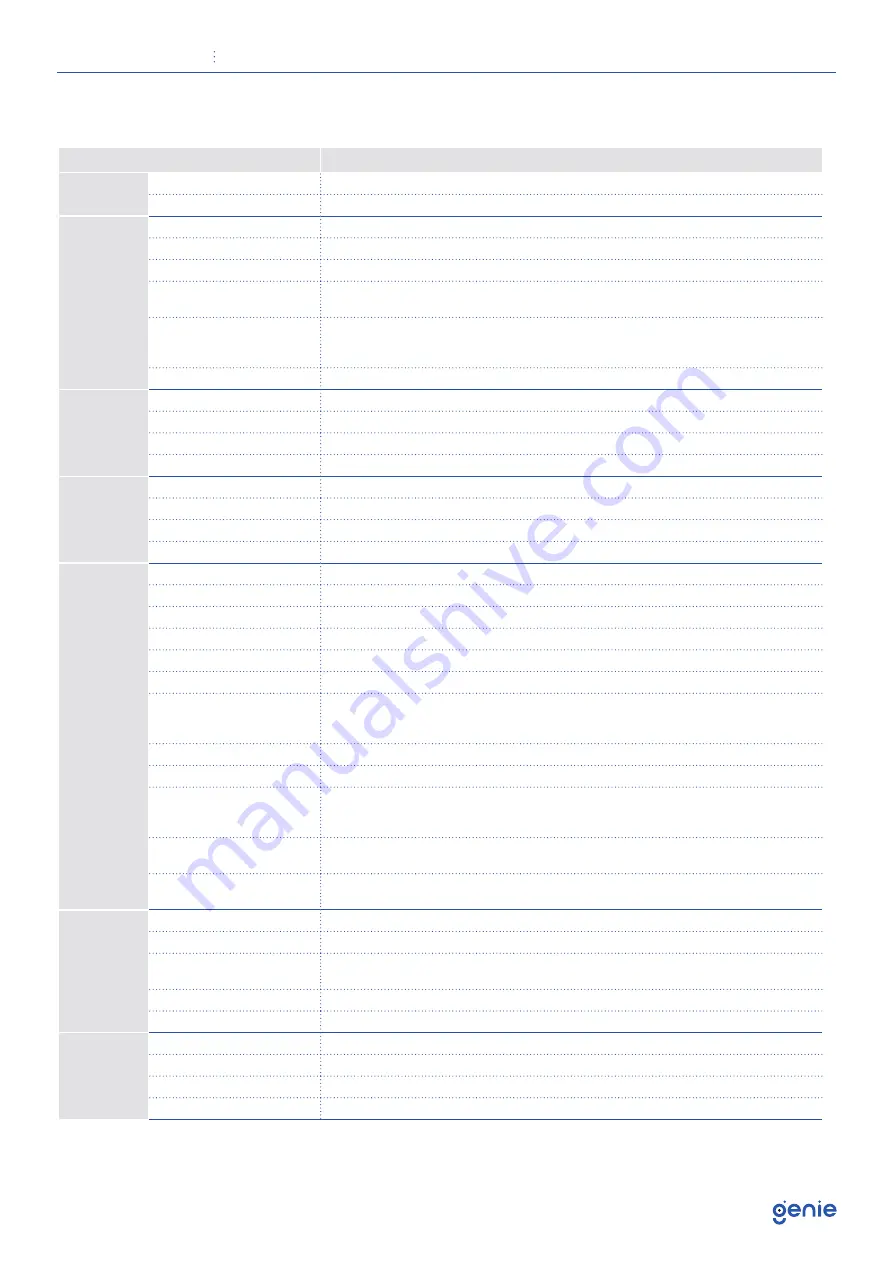
Quick Start Guide
PoE 16 Channel H.265 8MP NVR with 4HDD Bays, Facial Recognition and LPR
5
1.3 Specification
Model
WNVR416P5AI
System
OS
Embedded Linux
Mobile OS
iOS, Android
Video
IP Video Input
16 channel IPC input
Incoming Bandwidth
160Mbps
Outgoing Bandwidth
160Mbps
IP Video Input
Resolution
8MP / 6MP / 5MP / 4MP / 3MP / 1080p / 1280×1024 / 960p / 720p / 960H / D1 / CIF
Output
HDMI × 1 : 3840×2160 @ 60fps / 3840×2160 @ 30fps / 1920×1080 / 1280×1024 /
1024×768
VGA × 1 : 1920×1080 / 1280×1024 / 1024×768
Compression
H.265S/H.265+/H.265/H.264
Audio
Network Input
16 CH IPC audio input
Two-Way Audio
RCA × 1
Local Output
RCA × 1
Compression
G.711 (A/U)
Record
Record Stream
Dual stream recording
Resolution
8MP / 6MP /5MP / 4MP / 3MP / 1080p / 1280×1024 / 960p/ 720p / 960H / D1 / CIF
Frame Rate
NTSC: 30fps, PAL: 25fps
Mode
Manual / Timed / Motion / Sensor /POS / AI recording
Face
Recognition
Channel
16 CH
Face Picture Database
32 libraries, 5000 face pictures
Computing Capability
180 pictures / minute
Face Picture Search
Search by picture is supported
Database Management
Add, modify, delete and search face pictures
Face Picture Adding
Add face pictures through App, Web and external import
External Face
Picture Enrolment
Resolution: 128×128~920×1080
Size: ≤ 70KB
Format: jpg & jpeg
Face Picture Comparison
Supports allow list and block list alarm
Face Track
Yes
Map of
Face Track
Resolution: 2560×1920
Size: ≤ 512KB
Format: jpg & jpeg
Statistic Graph of Face
Information
Bar graph
Statistic Mode of Face
Information
Statistics by day, week, month, quarter as well as customised time period
Playback
Simultaneous Playback
Max 16 CH
Search
Time slice / Time / Event / Tag / Smart search
Smart Search
Highlighted colour to display the camera record in a certain period of time, different
colours refers to different record events.
Function
Play, pause, FF, FB, digital zoom, etc.
Decoding Capability
Live View / Playback: 1CH 8MP / 4CH 1080p
Alarm
Mode
Manual, Sensor, Motion, Exception, Smart events
Input
8 CH local alarm input, supports IPC alarm input
Output
4 CH
Triggering
Record, Snap, Preset, E-mail, etc.
















