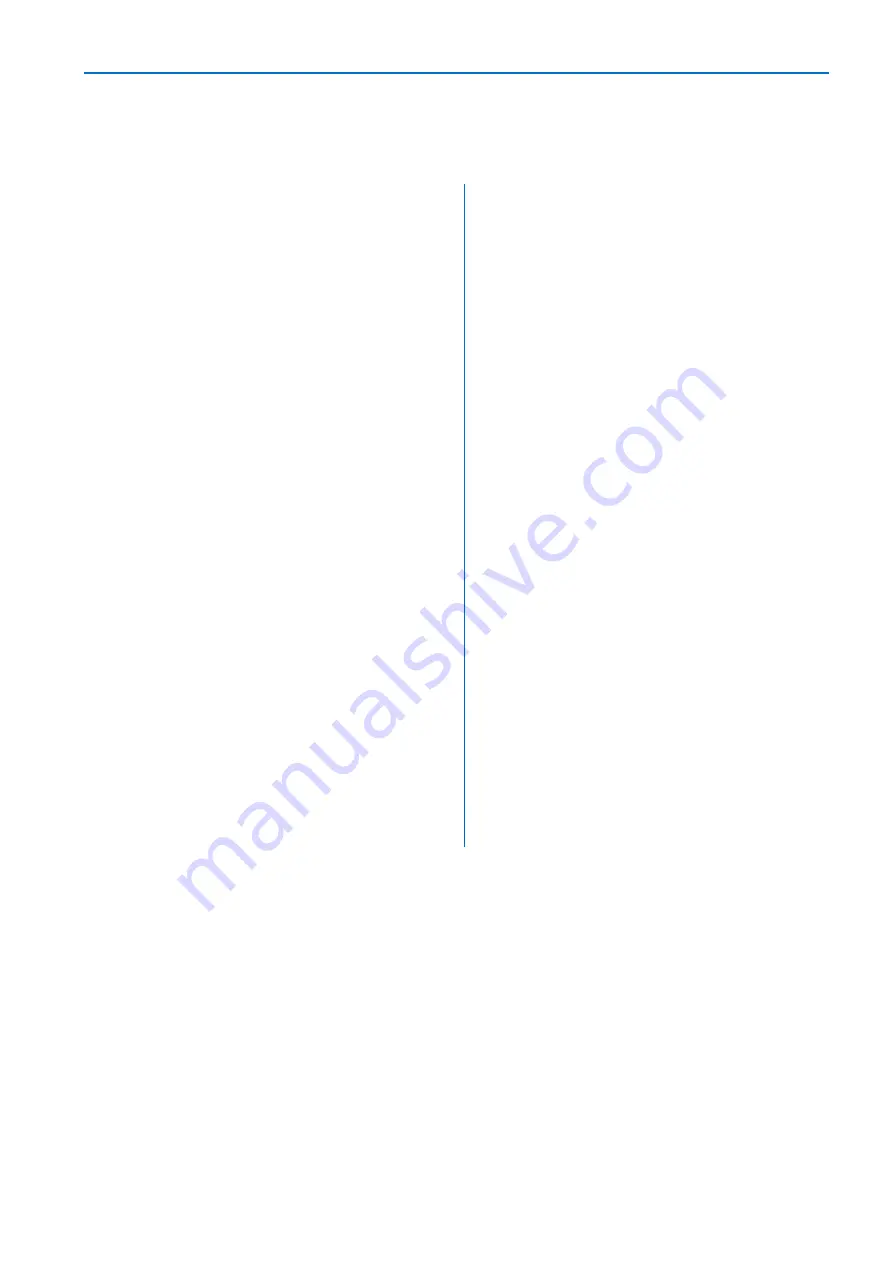
Rocket 4D Evaporation System
User Manual
20
04-7848 Issue 2-4 August 2014
To copy methods from the evaporator to a
USB data key:
To transfer log files to a USB data key:
1.
Insert a USB data key into the USB port.
2.
Go to the
Method Select
menu and select:
File Transfer
Copy Methods to Datakey
(If required, repeat the procedure to copy
more methods.)
3.
Select
<BACK>
to exit the
File Transfer
menu.
4.
Remove the data key.
Note:
The evaporator creates a directory:
\ROCKET\ARCHIVE
in which to store the
methods. Once files are transferred to the
data key, they may then be transferred to
other evaporators.
Log files
A log file is created for each evaporation
process and is assigned a unique eight digit
reference number which is derived from the
evaporator serial number followed by an
incremental identifier. The evaporator holds
up to four log files in internal memory, the
oldest file is overwritten once the memory is
full. Files may be transferred to a remote
computer via a USB data key.
1.
Insert a data key into the USB port
2.
Go to the Method Select menu and
select:
File Transfer
Copy Log Files to Datakey
Select the log file to be copied.
3.
Select
<BACK>
to exit the
File
Transfer
menu.
The log files may be transferred from the
data key to a PC.
Note:
Rocket 4D does not have a
real-time clock. When log files are viewed
on a computer, they display a fixed time
and date that does not reflect the actual
time and date.
To store a larger number of log files
without being over-written, connect a USB
data key to the evaporator USB port before
starting the running the method; the
evaporator will log files directly to the data
key.
Note:
Log files record temperature in °C
and pressure in mbar, regardless of the
pressure and temperature unit options
selected in the
Options
menu.
System info
System info includes calibration settings, error history and method settings and can be used
for method validation purposes or for troubleshooting.
1.
Insert a USB data key into the USB port (under left hand side of the control panel).
2.
Go to the
Method Select
menu and select the
File Transfer
option.
3.
Select
Save System Info to Datakey
.
Open the downloaded file on a computer to view.
Note:
Where method parameter settings have been changed using
Method Edit
,
the new
value is shown. Where method settings are unchanged, this is indicated by the word
Preset
.






























