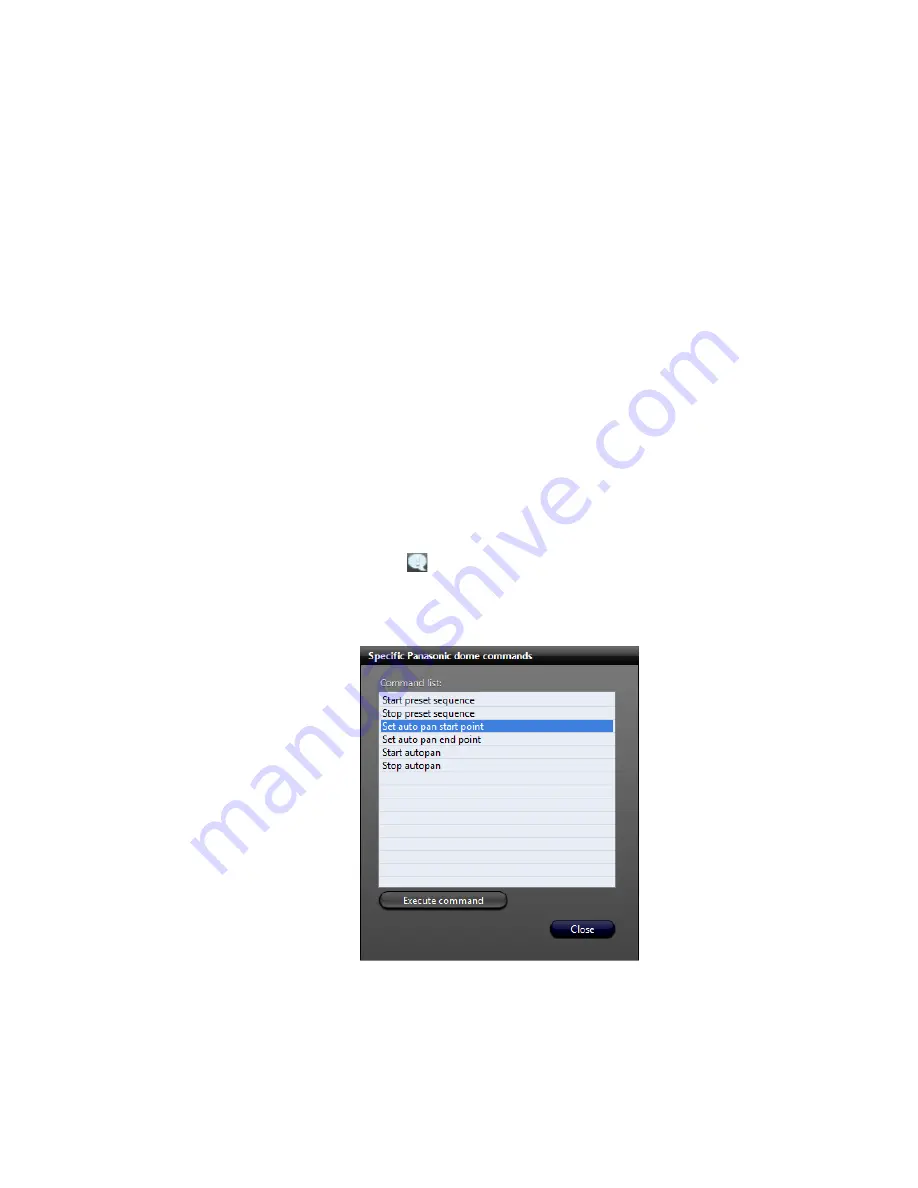
Panasonic
genetec.com | Omnicast Video Unit Configuration Guide 4.8 SR3
69
EN.100.007-V4.8.C3.(1)
Configure WJ-GXE500 (DG-GXE500) units
To view multicast video with Panasonic WJ-GXE500 (DG-GXE500) cameras in H.264 or
MPEG-4, you must configure the following settings in Config Tool.
NOTE
With Panasonic DG-GXE500 cameras, you can stream a maximum of three channels
simultaneously.
1
From the
Physical View
in Config Tool, select the camera to configure.
2
Click the
Video Quality
tab.
3
From the
Quality
drop-down list, select
Custom
.
4
Set the
Bit rate
slider value in between
64-2048
.
5
Click
Apply
.
Use auto-pan with Panasonic units
The auto-pan feature is supported with some Panasonic units in Omnicast. It must be config-
ured in the Specific commands dialog box.
1
In the Live Viewer or Archive Player, select the PTZ camera in the canvas tile.
2
Using the PTZ commands in the
Tool Pane
, move the camera to the desired position.
3
Click
Specific Commands
(
).
4
From the
Command list
in the
Specific Panasonic dome commands
dialog box, click
Set
auto pan start point
, and click
Execute command
.
This sets the auto pan start point to the current camera position.






























