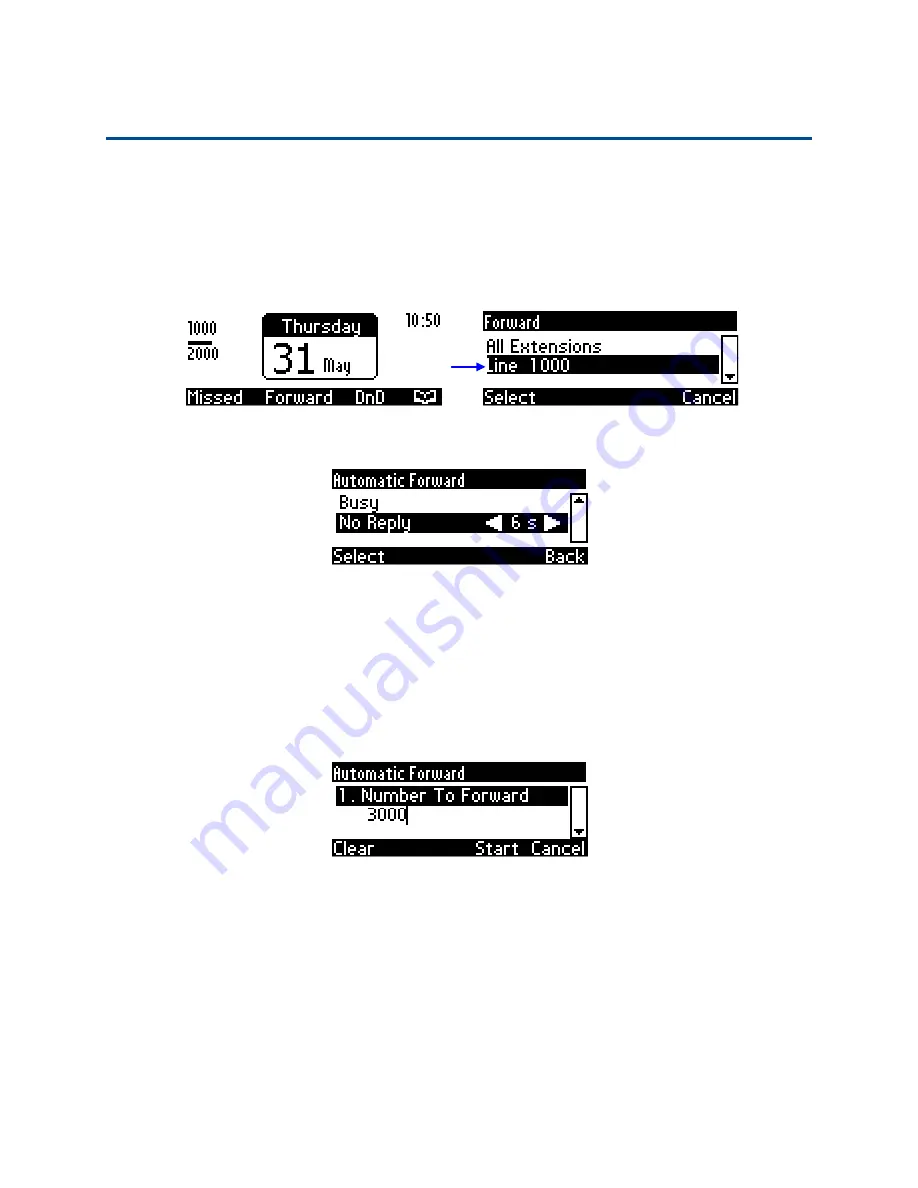
Chapter 4: Customizing Your Phone
Defining Call Forwarding
User’s Guide
37
Defining Call Forwarding
This feature enables you to automatically redirect an incoming call to another phone number
if a user-defined condition is met, e.g., if the line is busy. You can also define a call
forwarding rule per extension or for all extensions
-
if you've defined extensions.
To define call forwarding:
1.
Press the
Forward
softkey when the LCD screen is in idle state:
2.
In the Forward screen, press the navigation controller's lower or upper rim to
navigate to a specific line or to
All Extensions
and press the
Select
softkey.
3.
In the Automatic Forward screen, press the navigation control's upper or lower rim
to
navigate to a forwarding condition:
•
No Reply:
The call is forwarded if the incoming call is not answered after a
user-defined time in seconds. To select the time, press the navigation control's
left or right rim.
•
Always:
The call is always forwarded.
•
Busy:
The call is forwarded when the line is busy.
4.
Press the
Select
softkey and define the destination to where you want the call
forwarded:
•
Number To Forward:
enter the number to which to forward the call.
•
Select from Directory:
press the navigation control's lower rim to navigate to
and select this option and then select an existing contact to whom to forward
the call.
5.
Press the
Start
softkey to activate call forwarding; an
→
icon appears adjacent to the
extension/s on the idle screen indicating that call forwarding is active:






























