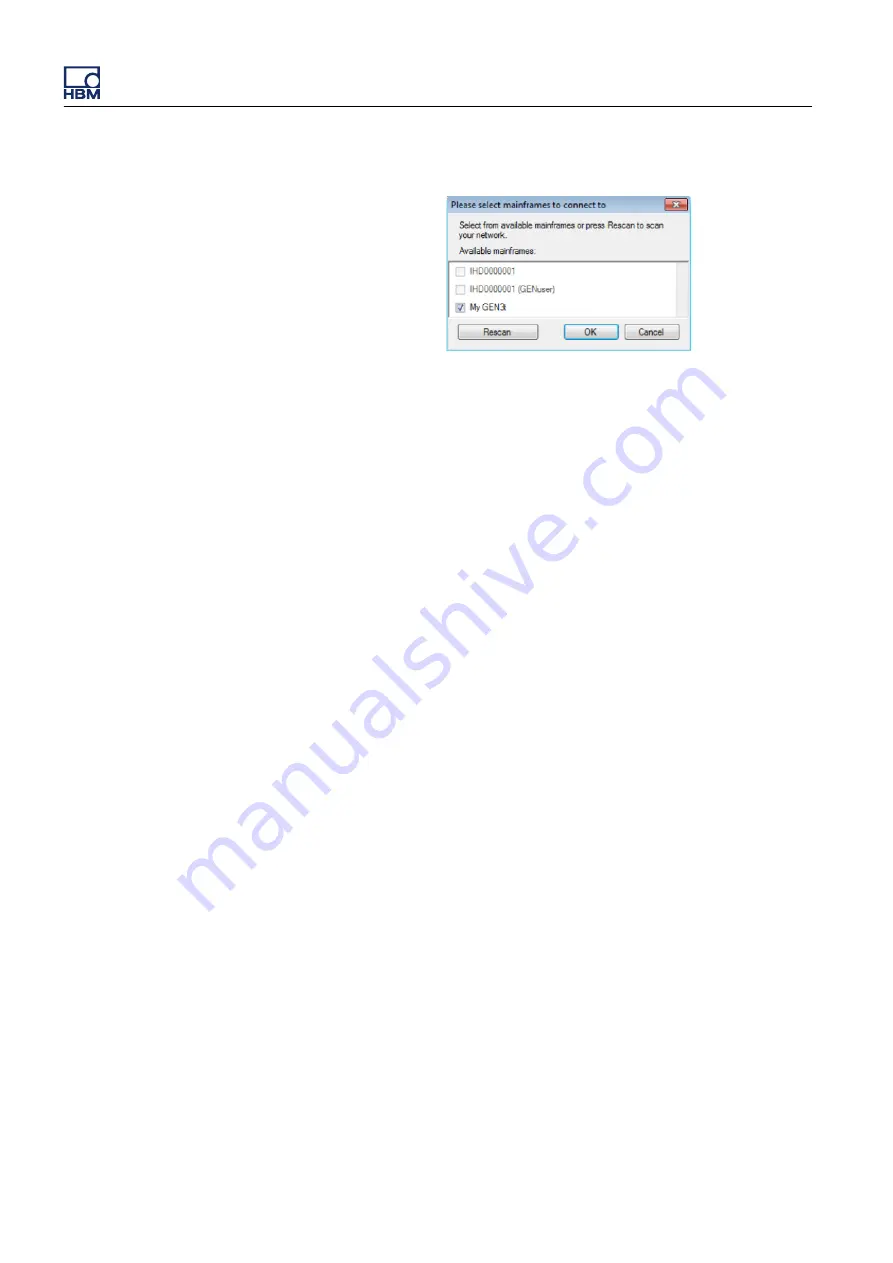
Figure 8.4:
Mainframe selection
From the list of available mainframes, select the mainframe(s) required for
the experiment. Click
OK
to continue.
When using the mainframe for the first time, the IP address should have
been dynamically assigned. This ensures that the IP address matches the
PC if the PC network settings are also configured dynamically. However,
if the mainframe or PC is configured to a static IP
-
address, the two
networks may not match. The list of available mainframes shows every
HBM mainframe supported by Perception, even if network settings do not
match.
Network conflict
If a network setting conflict is detected, this conflict must be resolved before the
connection can continue. The Perception Connect dialog appears (see
Figure 8.5).
Initially, the dialog appears with the settings currently used by this mainframe,
i.e. the ones containing the conflict. Make the changes required to resolve the
conflict and click
Continue
to complete the connection process.
Note
If the conflict has not been properly resolved, this is indicated in the diagnostics
overview. The hardware is still shown in Unused Hardware in this case. By
connecting to the hardware again, the Perception Connect dialog will appear
again.
GEN3t
118
I3995-3.1 en HBM: public






























