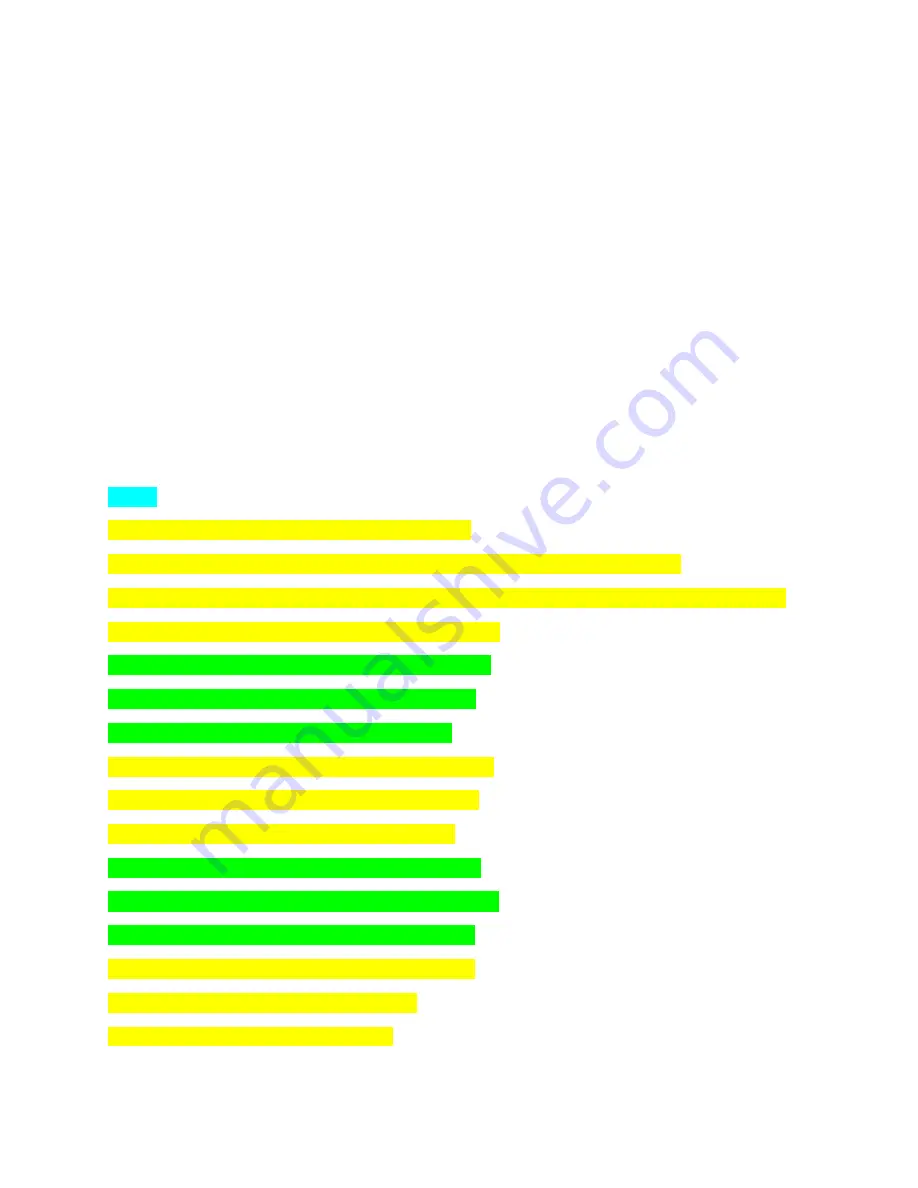
Genesis Centauri Dive Computer
The Centauri has 4 buttons -
1.
The left side upper button is for Power and Exit.
2.
The right side upper button is to move up on the screen.
3.
The right side middle button is to select the option.
4.
The right side lower button is to move down on the screen.
If your computer is powered off, please press and hold left side upper button for three seconds to turn
the computer on.
When the computer powers up you will see the Genesis brand name, then the current version
information and then the home screen.
The home screen shows the battery level, day of the week, time of day and date.
In order to customize the setup of your Centauri follow these steps:
Menu -
Press the right side center button to access the Menu.
The arrow to the left of the Menu options indicates the option which can be selected.
With the arrow to the left of Watch, press the left center button to return to the watch home screen.
Or Press the left side button to return to the home screen.
Press the lower right button to move the arrow to Scuba.
Press the right center button to enter the Scuba mode.
Press the left upper button to exit the Scuba mode.
Press the right lower button to move the arrow to Gauge.
Press the right center button to enter the Gauge mode.
Press the left upper button to exit the Gauge mode.
Press the right lower button to move the arrow to Free.
Press the right center button to enter the Free Dive mode.
Press the left upper button to exit the Free Dive mode.
Press the right lower button to move the arrow to Log.
Press the right center button to enter the Log.
Press the left upper button to exit the Log.








