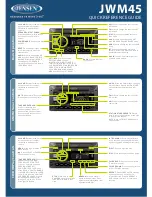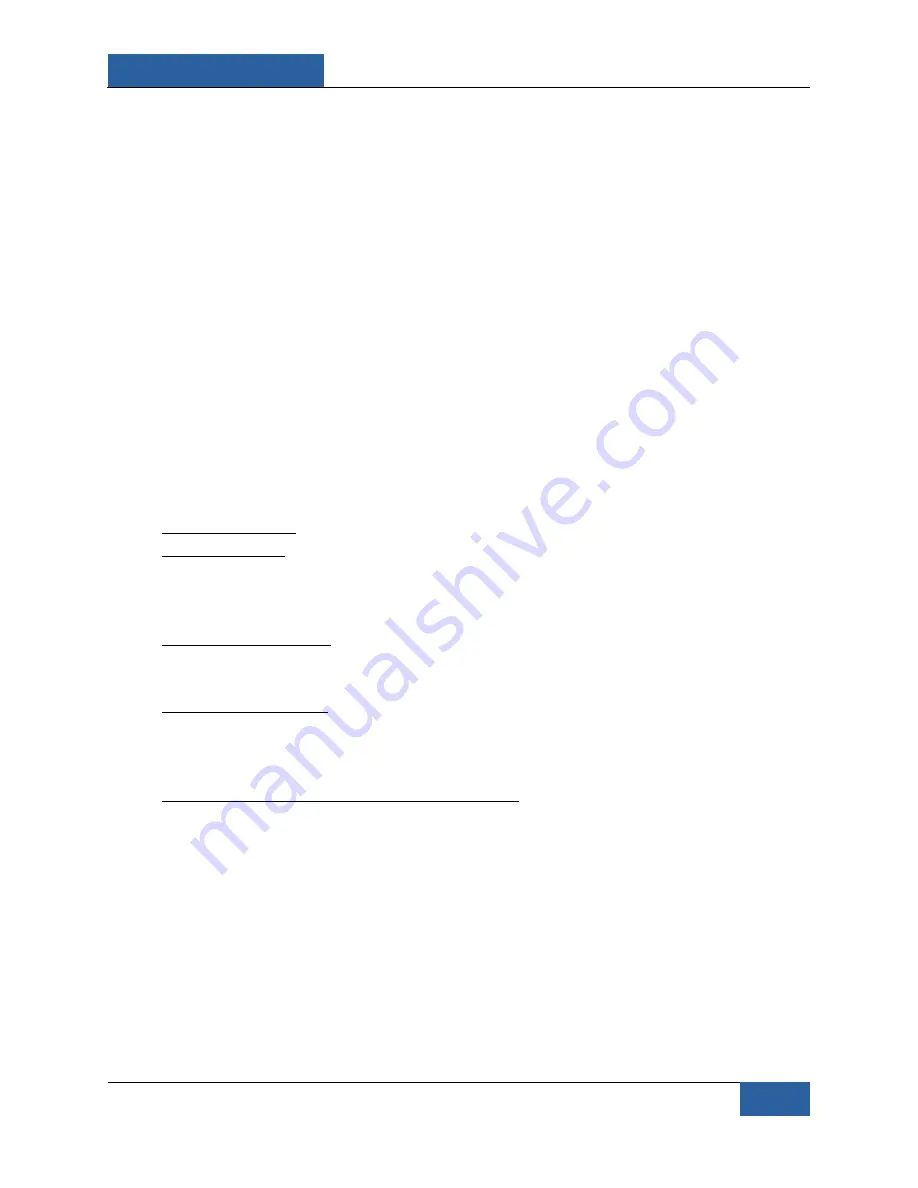
LRAD
450XL
GENASYS INC.
Manual Part No.: 112343-00 Rev. E
25
7.0 The Recording Microphone
The LRAD-450XL comes with a recording microphone. This microphone features an integrated
digital recording chip that can store approximately one minute of audio. This feature is
extremely useful in situations in which a message needs to be recorded quickly for repeated
continuous use, or when feedback cannot be avoided when talking through the microphone.
About Microphone Feedback:
Microphone feedback is caused when the microphone picks up output from the LRAD causing a
loud harmonic hum through the device. Placing the microphone directly in the sound
projection path of the LRAD and keying the PUSH TO TALK button would result in the worst-
case feedback scenario. This is because the sound being produced by the LRAD is being fed
back into itself, causing a reverberation that amplifies certain frequencies resulting in a loud
screech or squeal from the device. The LRAD’s focused sound pattern allows for use of the
microphone when standing behind the LRAD, where the sound from the LRAD is greatly
reduced. However, there are still some operational conditions that will inevitably cause
feedback.
How to Limit Feedback:
•
Adjust the volume: Lower the volume level of the LRAD until feedback is negated.
•
Avoid reflections: If the output from the LRAD is bouncing off of a solid object, such as a
building, and making its way back to the microphone, feedback will occur. Try
repositioning the LRAD or the microphone to prevent feedback through the
microphone.
•
Maintain your distance: The farther away the microphone is from the LRAD, the less
feedback you will experience. Only use the microphone behind the LRAD and keep it
out of the main acoustic beam.
•
Shield the microphone: Shielding the microphone operator from the LRAD’s acoustic
output will reduce feedback. Stand behind a physical barrier, or inside a guard house or
ship’s bridge. You may also use your free hand to cover the area surrounding the
microphone to attempt to limit the feedback.
•
Use the PUSH TO TALK button to your advantage: Releasing the PTT button on the
microphone immediately after speaking will limit feedback. Leaving the PTT button
depressed will allow feedback to go through.
In the event that a maximum power broadcast of a verbally spoken message is needed, the
handheld microphone can be used to record, store, and playback a message of approximately
one minute in duration.