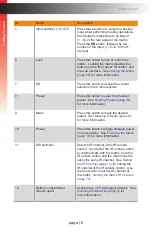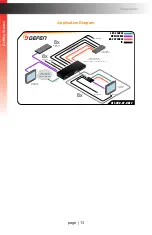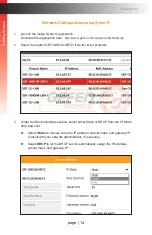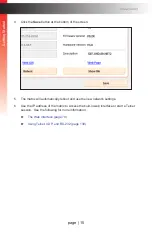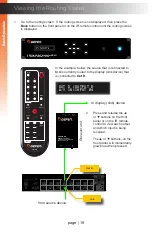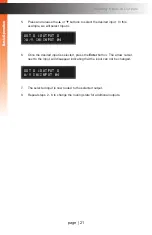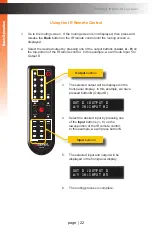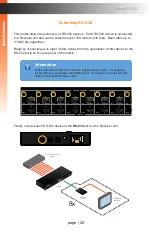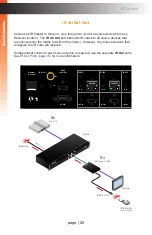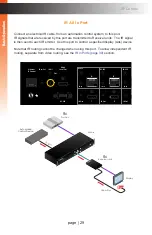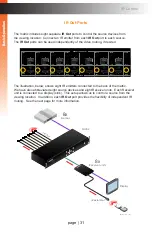Use the
Power
button to power-on and power-off the matrix. The
Power
button is located
on the front panel of the matrix and on the IR remote control.
The first piece of information that is displayed is the model and current firmware.
As of this writing, the current firmware is
0.2K
. Be sure to check the Gefen website
for the latest version of firmware.
4. After a few moments, the
routing screen
will be displayed. The
routing screen
represents the “home” screen from which the built-in menu system can be accessed.
1. Connect the included power supply from the
power connector to an available electrical AC
outlet. The
Power
button will glow solid red, indi-
cating that the matrix is in
standby mode
.
2. Press the
Power
button on the front panel or on
the IR remote control.
3. The
Power
button on the front panel will glow solid
blue to indicate that the matrix is powered.
page | 18
B
asic Oper
ation
B
asic Oper
ation
Powering the Matrix
gef-uhd-89-hbt2
v0.2K
out a :output a
A/V In:input 01
Ethernet
IP Control
IR In/Ext
IR All
Out
RS-232
IR Out
IR In
RS-232
IR Out
IR In
RS-232
IR Out
IR In
RS-232
IR Out
IR In
RS-232
IR Out
IR In
RS-232
IR Out
IR In
RS-232
IR Out
IR In
RS-232
IR Out
IR In
RS-232
In
Local Out
HDMI
1
2
3
4
5
6
7
8
A
B
C
D
E
F
G
H
GEF-UHD-89-HBT2
*Preferred
4K Ultra HD
HDBaseT
w/ HDCP 2.2, POH, Ethernet,
RS-232 & 2-way IR
Receiver
™
RS-232
Ethernet
HDMI
Out
IR
In/Ext
IR
Out
Pwr
HDBaseT™
POH Input
®
4K Ultra HD 8x9 Matrix for HDMI
w/ HDCP 2.2, HDBaseT™ & POH
Back
Enter
IR
Power
Menu
Preset
Lock
*Preferred
®
HDMI Inputs
HDBaseT™ POH Outputs
Ethernet
IP Control
IR In/Ext
IR All
Out
RS-232
IR Out
IR In
RS-232
IR Out
IR In
RS-232
IR Out
IR In
RS-232
IR Out
IR In
RS-232
IR Out
IR In
RS-232
IR Out
IR In
RS-232
IR Out
IR In
RS-232
IR Out
IR In
RS-232
In
Local Out
HDMI
1
2
3
4
5
6
7
8
A
B
C
D
E
F
G
H
GEF-UHD-89-HBT2
*Preferred
4K Ultra HD
HDBaseT
w/ HDCP 2.2, POH, Ethernet,
RS-232 & 2-way IR
Receiver
™
RS-232
Ethernet
HDMI
Out
IR
In/Ext
IR
Out
Pwr
HDBaseT™
POH Input
®
4K Ultra HD 8x9 Matrix for HDMI
w/ HDCP 2.2, HDBaseT™ & POH
Back
Enter
IR
Power
Menu
Preset
Lock
*Preferred
®
HDMI Inputs
HDBaseT™ POH Outputs
®
OK
*Preferred
Output
RMT-89L
Menu
Back
OFF
1
3
5
6
7
Input
8
4
2
Preset
Mask
Local
Lock
A
B
Power
C
D
E
F
G
H
R0
3,1.5V
R0
3,
1.5V
ON
1 2
*Preferred
4K Ultra HD
HDBaseT
w/ HDCP 2.2, POH, Ethernet,
RS-232 & 2-way IR
Receiver
™
RS-232
Ethernet
HDMI
Out
IR
In/Ext
IR
Out
Pwr
HDBaseT™
POH Input
®
4K Ultra HD 8x9 Matrix for HDMI
w/ HDCP 2.2, HDBaseT™ & POH
Back
Enter
IR
Power
Menu
Preset
Lock
*Preferred
®
Ethernet
IP Control
IR In/Ext
IR All
Out
RS-232
IR Out
IR In
RS-232
IR Out
IR In
RS-232
IR Out
IR In
RS-232
IR Out
IR In
RS-232
IR Out
IR In
RS-232
IR Out
IR In
RS-232
IR Out
IR In
RS-232
IR Out
IR In
RS-232
In
Local Out
HDMI
1
2
3
4
5
6
7
8
A
B
C
D
E
F
G
H
GEF-UHD-89-HBT2
HDMI Inputs
HDBaseT™ POH Outputs
B
asic Oper
ation
B
asic Oper
ation
Summary of Contents for GEF-UHD-89-HBT2
Page 1: ...8x9 Matrix for HDMI w HDCP 2 2 HDBaseT POH Release A1 Preferred GEF UHD 89 HBT2 User Manual ...
Page 11: ...This page left intentionally blank ...
Page 12: ...This page left intentionally blank ...
Page 13: ...8x9 Matrix for HDMI w HDCP 2 2 HDBaseT POH 1 Getting Started ...
Page 28: ...This page left intentionally blank ...
Page 29: ...8x9 Matrix for HDMI w HDCP 2 2 HDBaseT POH 2 Basic Operation ...
Page 139: ...This page left intentionally blank ...
Page 140: ...This page left intentionally blank ...
Page 141: ...page 129 8x9 Matrix for HDMI w HDCP 2 2 HDBaseT POH 3 Advanced Operation ...
Page 216: ...This page left intentionally blank ...
Page 217: ...page 205 8x9 Matrix for HDMI w HDCP 2 2 HDBaseT POH 4 Appendix ...